PowerPoint Viewer中插入箭头括号等特殊符号以及形状的详细操作步骤
时间:2022-10-26 16:58
估计有的用户还不了解PowerPoint Viewer中插入箭头括号等特殊符号以及形状的操作,下文小编就分享PowerPoint Viewer中插入箭头括号等特殊符号以及形状的操作教程,希望对你们有所帮助哦。
PowerPoint Viewer中插入箭头括号等特殊符号以及形状的详细操作步骤

我们需要先打开PowerPoint Viewer软件,建立空白演示文稿。
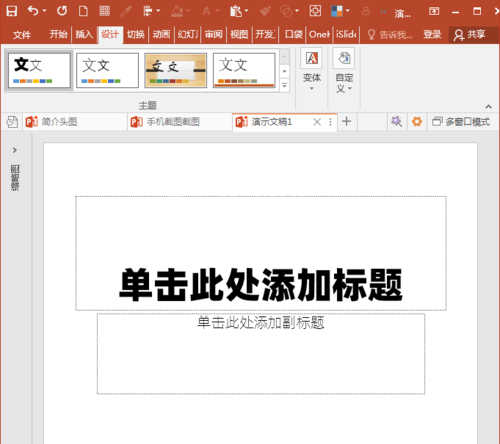
例如,插入一个斜向的箭头为例,可以使用多种方法。一是插入现成的带箭头的线条。点击插入选项卡下插入组中的箭头。
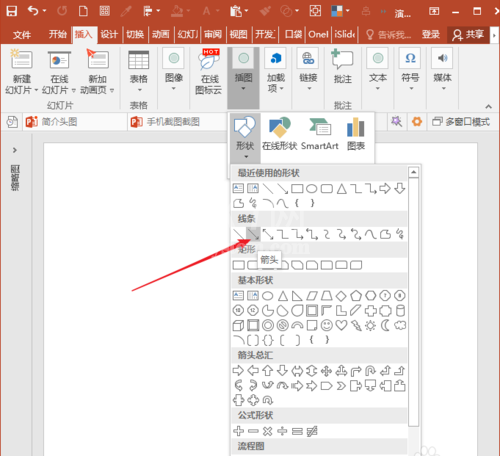
然后我们使用鼠标拖动绘制需要的大小。
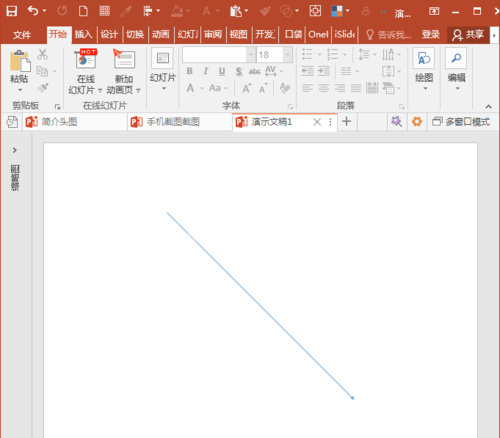
接着我们设置适当的线条粗细。
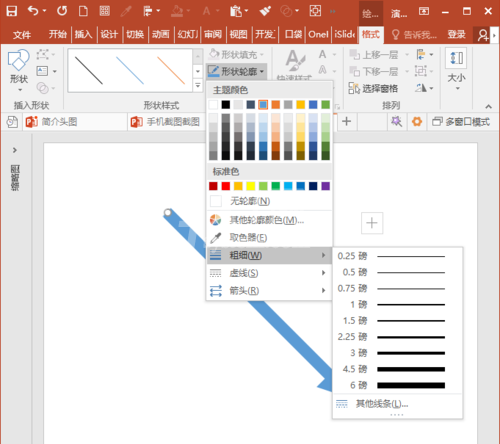
就能得到斜向的线条了。

另一种是使用插入特殊符号的方法。但是需要先绘制一个文本框。点击插入选项卡下插图组中的形状下的文本框。
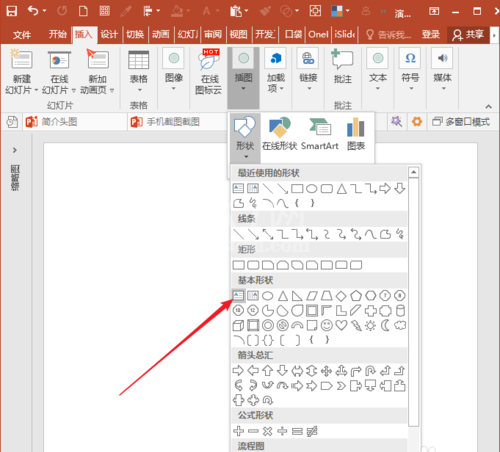
这时候我们拖动鼠标绘制出一个文本框。
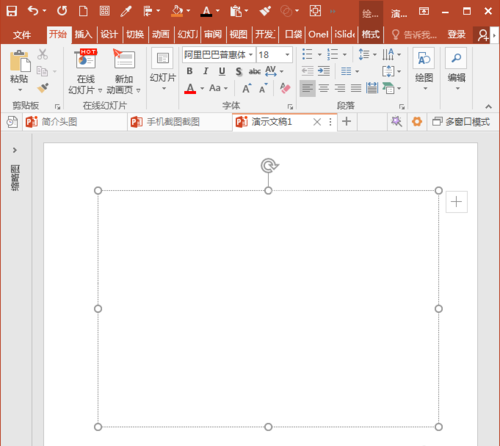
接下来我们点击插入选项卡下符号组中的符号。
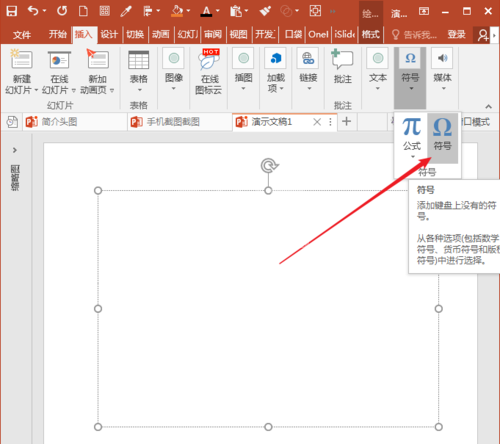
然后在字体中选择一种字体和符号集,即可找到斜向箭头,点击插入。
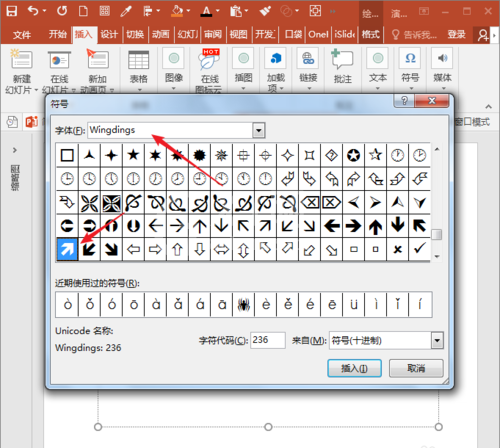
这时候我们在文本框中即可插入斜向箭头形状。再像设置文字的字号一样设置到合适的大小即可。
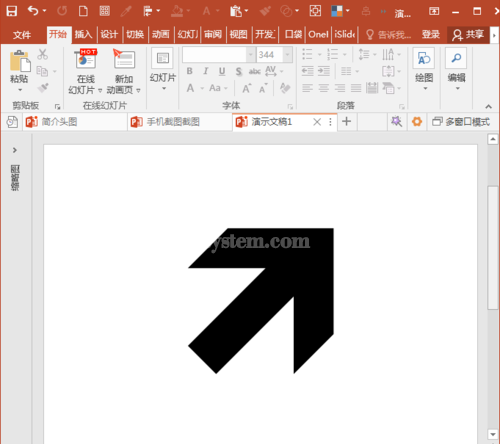
又如,需要插入大括号。可以直接插入形状中现成的大括号形状。
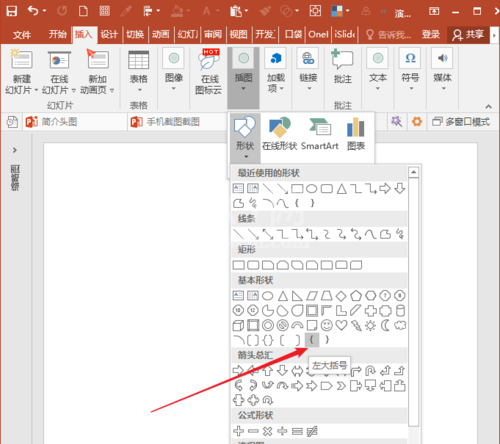
同样将得到的形状设置合适的线条粗细即可。
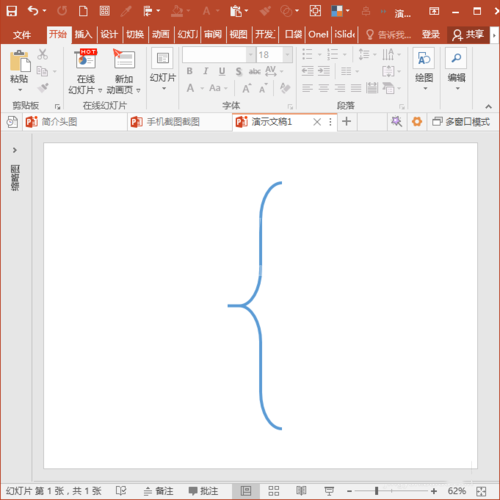
另外,也可以使用公式中的形状。同样先绘制一个文本框,然后点击插入选项卡下符号组中公式下的插入新公式。
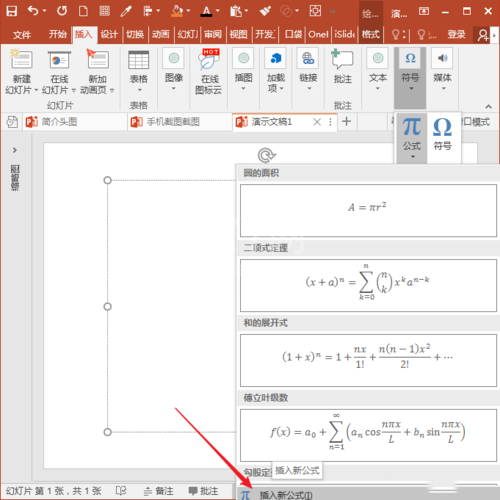
然后点击结构组下括号中的一种含有括号的公式。
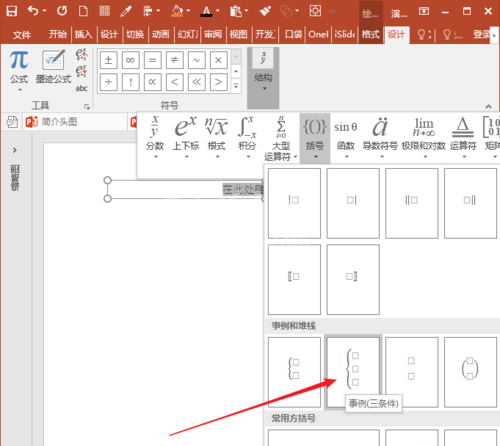
最后一步我们就能得到一个括号形状了。
看完了上文为你们描述的PowerPoint Viewer中插入箭头括号等特殊符号以及形状的具体操作方法,同学们是不是都学会了呀!



























