Adobe Illustrator CS6中使用选择工具的使用教程
时间:2022-10-26 16:59
很多的小伙伴都在使用Adobe Illustrator CS6,那么你们知道任何使用选择工具呢?下面这篇文章内容就带来了Adobe Illustrator CS6中使用选择工具的使用教程。
Adobe Illustrator CS6中使用选择工具的使用教程
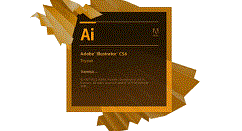
我们需要先打开Adobe Illustrator CS6软件, 新建一个文档,大小自定,单击确定按钮
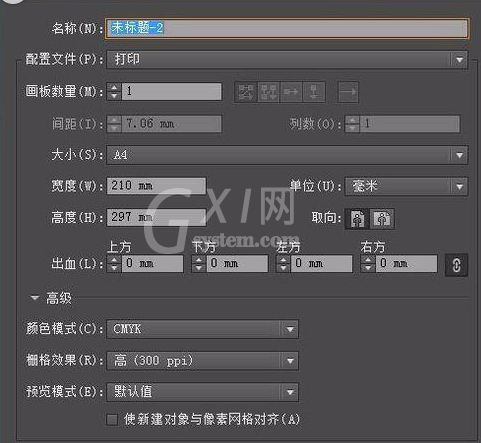
然后我们用矩形工具在文档中画一个矩形,如图 ,颜色自定
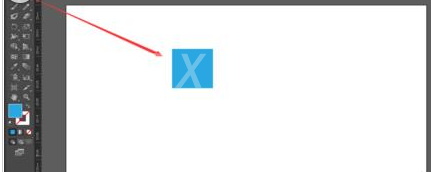
那么选择工具到底有什么用处呢 顾名思义 选择工具就是选择对象 ,选中选择工具用选择工具选中刚才画的蓝色的矩形,如图 选中的状态是有8个小点
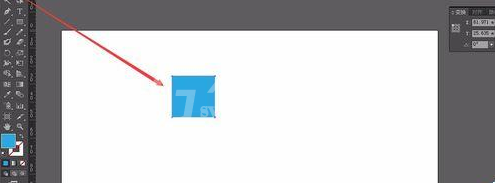
这时我们将鼠标放到矩形八个小点的附近身边,鼠标箭头会变成一个旋转的箭头,这是向左向右 可旋转这个矩形,如图
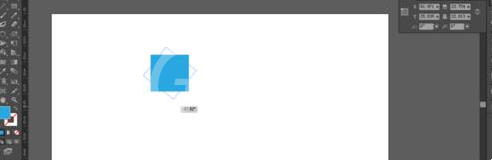
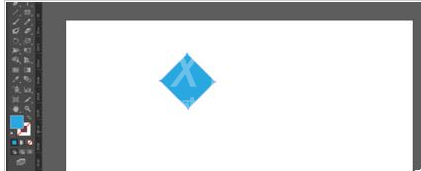
那么旋转是可以了,怎么确定它的旋转度数呢 ,
接下来我们用选择工具选中这个矩形,选择对象→旋转,
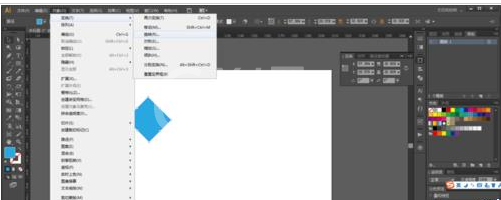
接着我们打开旋转对话框,在旋转对话框中可以输入任意角度数,小编输入的是30度,把预览前面的方框打上对号 ,然后单击复制按钮,如图所示,
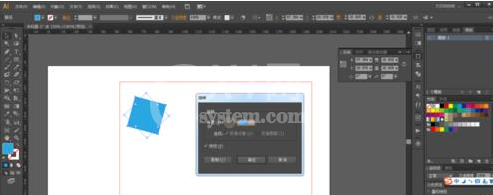
如图所示,
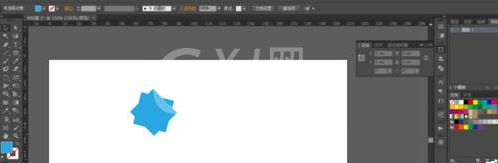
在重复第七部的步骤,进行接着复制,如图,
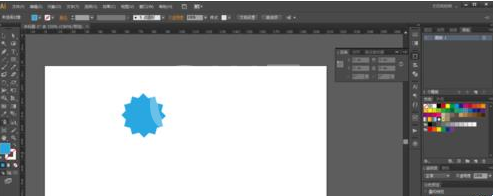
看完了上文为你们所描述的Adobe Illustrator CS6中使用选择工具的操作方法介绍,你们是不是都学会了呀!



























