teamviewer中管理附加密码的操作步骤
时间:2022-10-26 17:01
最近有一些在使用teamviewer的用户们,问小编其中是怎样管理附加密码?下文这篇教程就描述了teamviewer中管理附加密码的操作步骤。
teamviewer中管理附加密码的操作步骤

我们需要先进入到TeamViewer应用窗口,如图
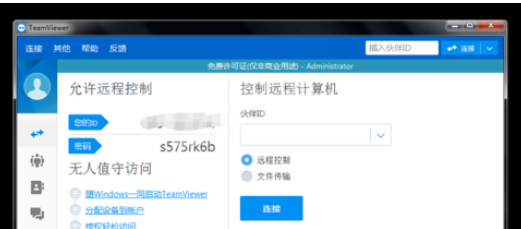
然后我们点下其他,进入到其他列表窗口,如图
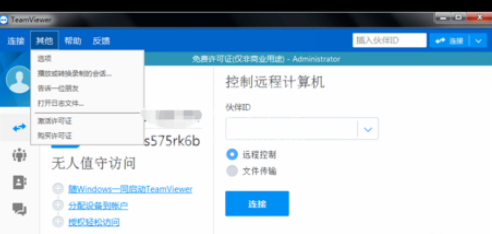
接着我们点下选项,进入到选项窗口,如图
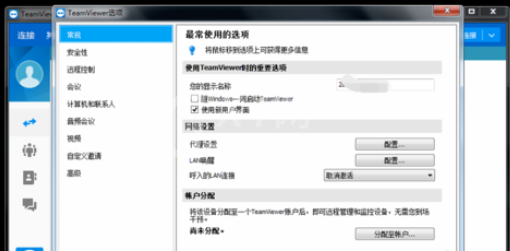
这时我们点下安全性,进入到安全性窗口,如图
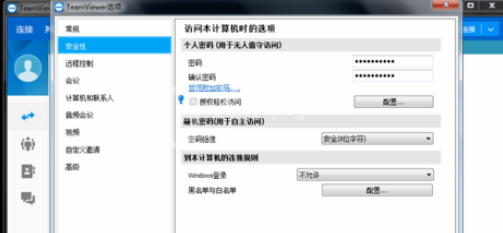
再点下管理附加密码,进入到密码管理窗口,如图
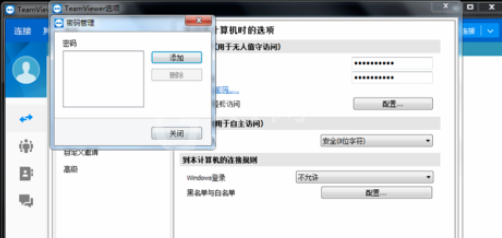
最后我们点下添加,进入到添加新密码窗口,设置新密码,点下添加就完成添加了,如图
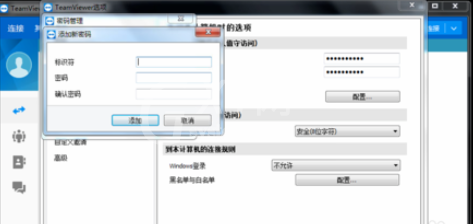
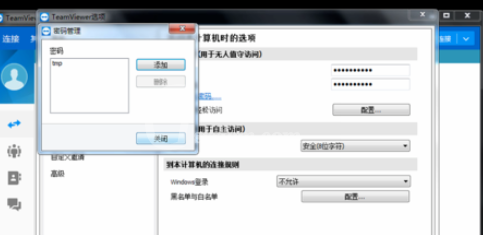
看完了上文为你们所描述的teamviewer中管理附加密码的操作流程介绍,你们是不是都明白了呀!



























