PowerPoint Viewer制作流星雨动画效果的操作方法
时间:2022-10-26 17:01
你们的电脑中都下载PowerPoint Viewer了吗?小编就比较喜欢使用这款软件,你们知道怎样制作流星雨动画效果吗?下文这篇教程就带来了PowerPoint Viewer制作流星雨动画效果的具体操作流程。
PowerPoint Viewer制作流星雨动画效果的操作方法

我们需要先打开PowerPoint Viewer软件,幻灯片中插入一张背景图片。
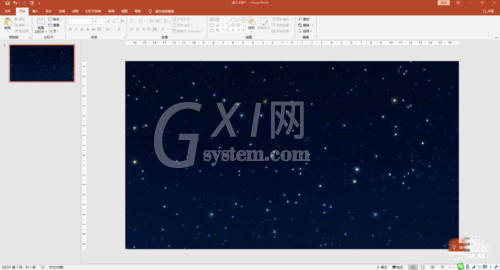
然后插入形状“直线”,长短适宜。
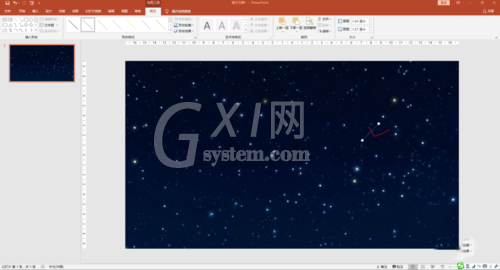
接着我们为“直线”设置格式:渐变色,白色,增加宽度,一端设置透明度为100%。
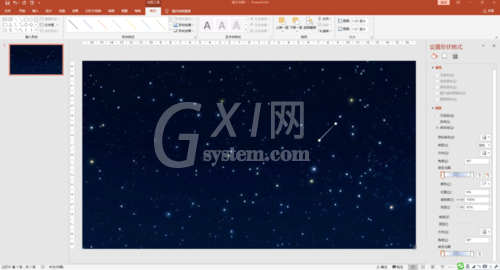
这时我们为直线添加动画“直线”效果。
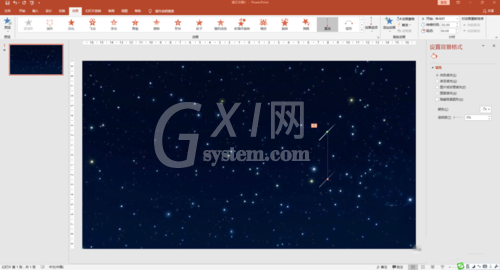
然后我们调整位置和路径使之更自然。
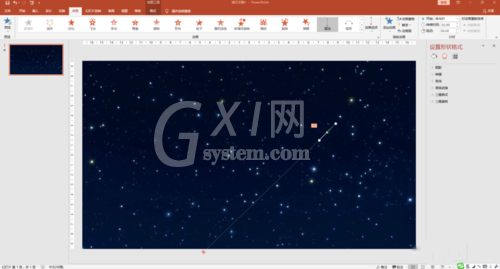
再制作二到三个这样的“流星”
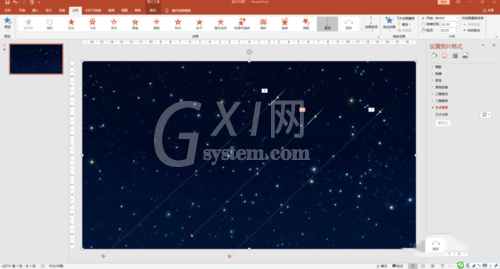
设计不同的播放时间和延迟时间。
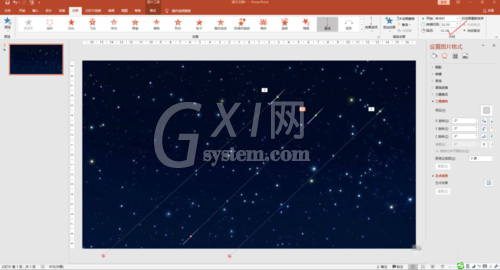
播放,欣赏美丽的流星雨效果。

根据上文为你们讲述的PowerPoint Viewer制作流星雨动画效果的具体操作方法,你们应该都学会了吧!



























