BarTender插入循环再生标志的操作步骤
时间:2022-10-26 17:01
今天小编给大家讲解BarTender插入循环再生标志的操作步骤,有需要或者有兴趣的朋友们可以看一看下文,相信对大家会有所帮助的。
BarTender插入循环再生标志的操作步骤

我们需要先在BarTender中,单击本文创建按钮,在标签中创建一个单行文本。双击文本,在数据源选项卡中单击“嵌入的数据源”后的按钮。
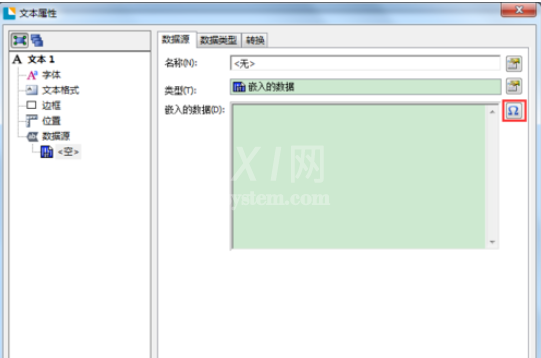
然后我们在“插入符号或特殊字符”对话框中,字体选择“Seagull:Recycling v1.0”,然后选择所需的循环再生标志。单击插入,单击关闭即可。
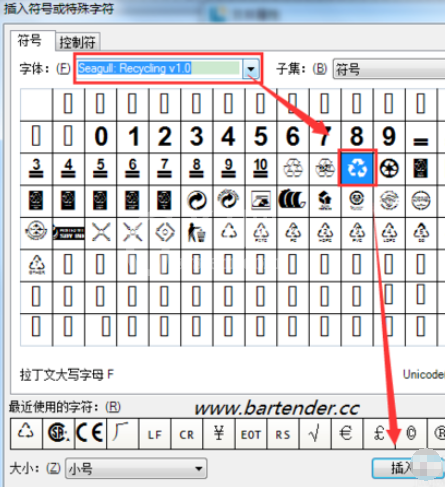
接着我们返回属性对话框,单击关闭。标签中将显示插入的循环标志。
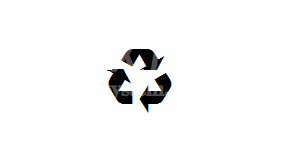
这时用户可在字体属性中,对其进行大小、样式等修改。
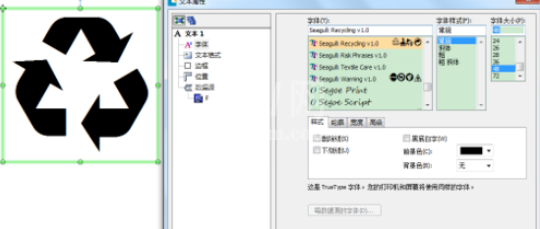
看完了上文为你们所讲述的BarTender插入循环再生标志的具体操作步骤,伙伴们应该都学会了吧!



























