Notepad++将json字符串格式化的操作流程
时间:2022-10-26 17:01
Notepad++相信大家都知道,今日在这里为大家分享的就是Notepad++将json字符串格式化的操作流程,感兴趣的伙伴不要错过哦。
Notepad++将json字符串格式化的操作流程
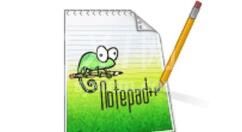
1、首先在电脑上新建一个txt文档,将json字符串复制到里面
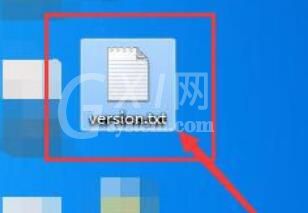
2、右键单击该txt文件,在右键菜单里选择使用Notepad++(编辑器),打开
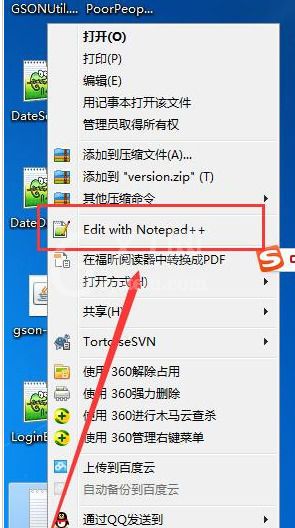
3、在打开的Notepad++(编辑器)主界面中找到“插件”菜单
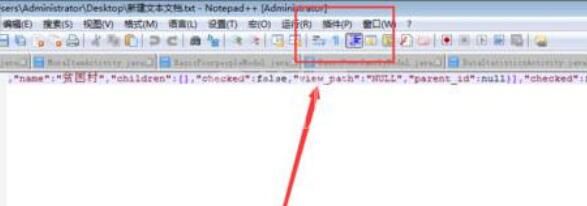
4、在“插件”菜单里选择“Plugin Manager”——“Show Plugin Manager”
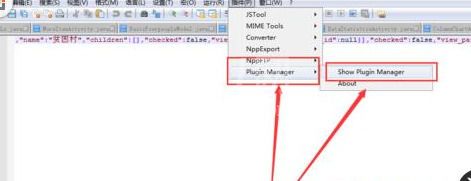
5、这时会弹出“Plugin Manager”对话框,在里面找到“JSON Viewer”并打上对勾
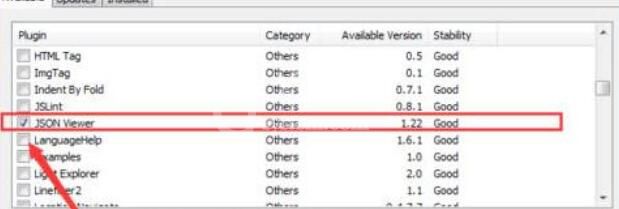
6、点击右下角“Install”按钮,然后开始下载安装
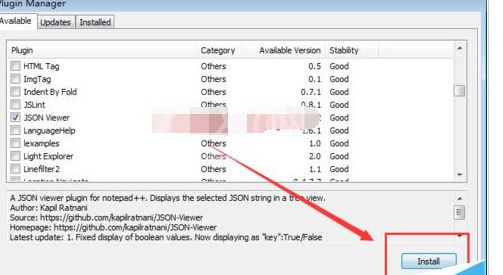
7、安装完毕后,再单击“插件”菜单,会发现菜单上面多出“JSON Viewer”菜单项
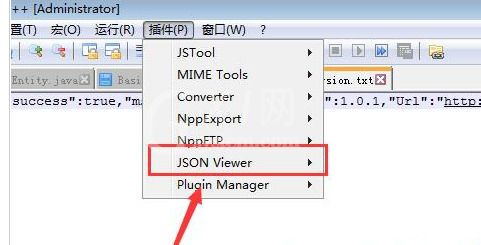
8、全选要格式化的json字符串,选择“JSON Viewer”菜单中“Format JSON”或按快捷键“Ctrl+Alt+Shift+M”,进行格式化
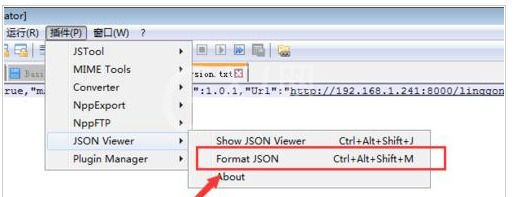
9、最后会发现json字符串变得很整齐,有格式了
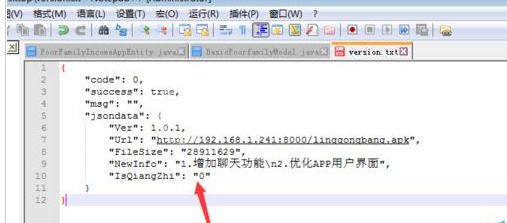
看完上面分享的Notepad++将json字符串格式化的操作流程后,大家都知道了吧。



























