Notepad++中文件目录功能的安装使用方法介绍
时间:2022-10-26 17:01
这篇文章是主要是Notepad++中文件目录功能的安装使用方法介绍,教程简单易学,有需要的小伙伴就赶紧和小编一起来学习一下吧。
Notepad++中文件目录功能的安装使用方法介绍
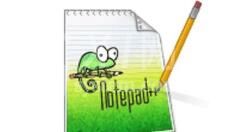
1、打开Notepad++(编辑器)
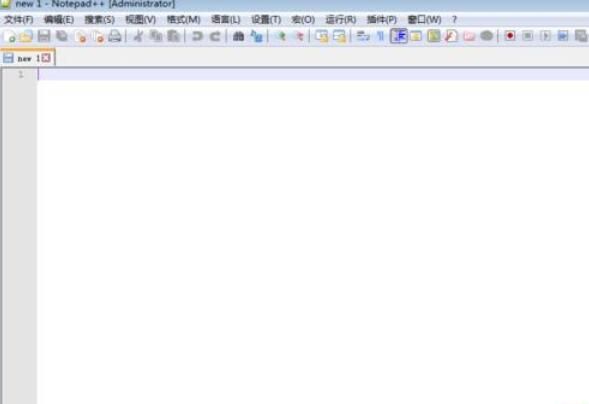
2、点击插件--》插件管理-》显示插件的英文单词
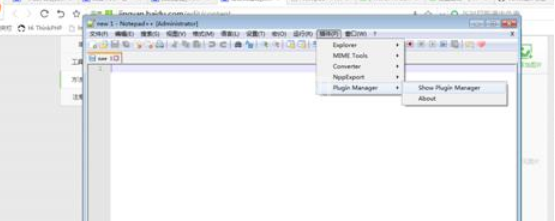
3、在打开的available下面选取explorer在点击Install
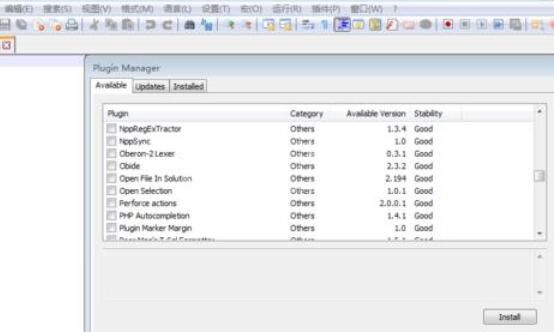
4、安装过后要重启,之后可以看见如下图箭头所示的图标

5、点击过后就可以看到文件目录列表,这下这个编辑器就具备其他笨重编辑器具备的实用功能了
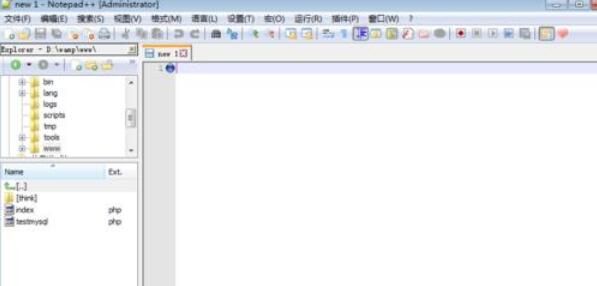
上面就是小编为大家带来的Notepad++中文件目录功能的安装使用方法介绍,都学会了吧。



























