淘宝助理中上传产品图片的操作教程
时间:2022-10-26 17:02
想要使用淘宝助理中上传产品图片,你们都知道操作的方法吗?下文就为你们带来了淘宝助理中上传产品图片的具体操作方法。
淘宝助理中上传产品图片的操作教程

我们需要先打开淘宝助理软件
登录助理后看到上方菜单【图片空间】点击进入
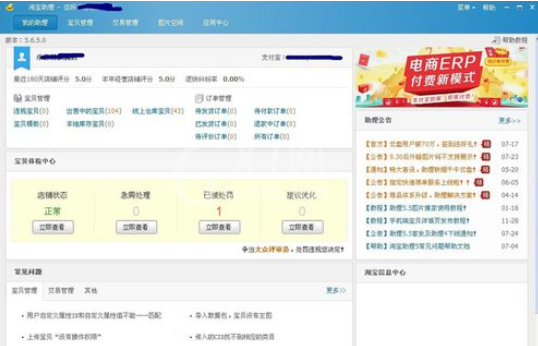
然后我们进入图片空间后先大体熟悉一下界面左面是图片分类右面是最新上传的图片
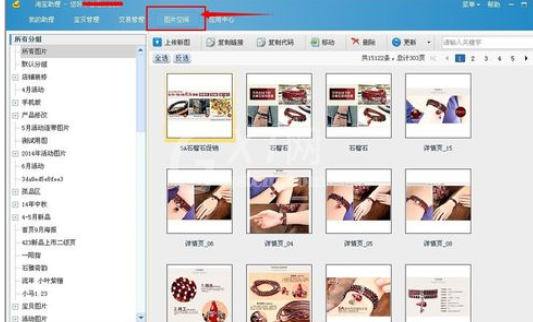
第一步先选择上传图片的分类组,选择完成后点击图片空间下方的【上传新图】
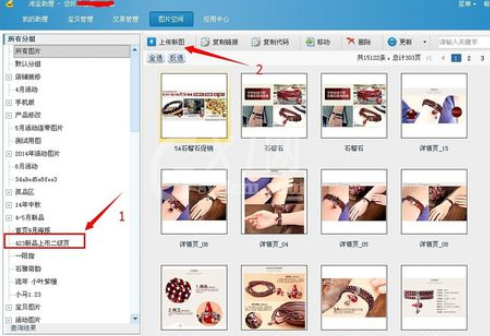
从电脑上找到要上传的图片,点击【打开】
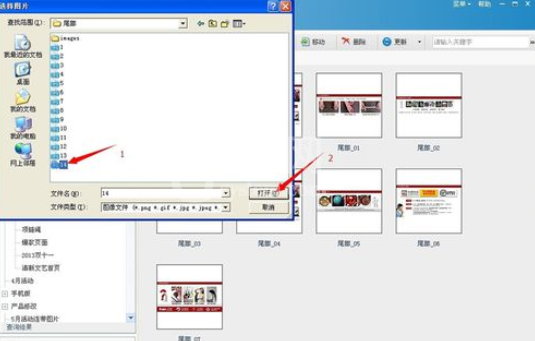
这个时候就进入上传图片对话框注意左下方的小对号如果图片大于750不需要添加水印请将对号取消掉
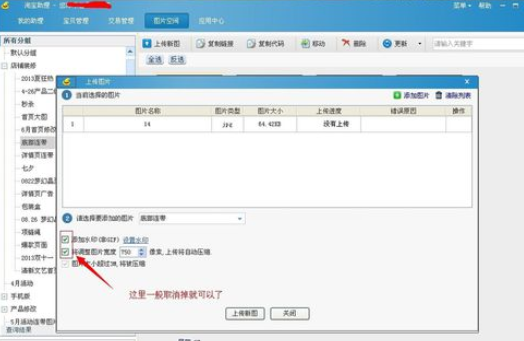
将小对号取消后点击上传新图
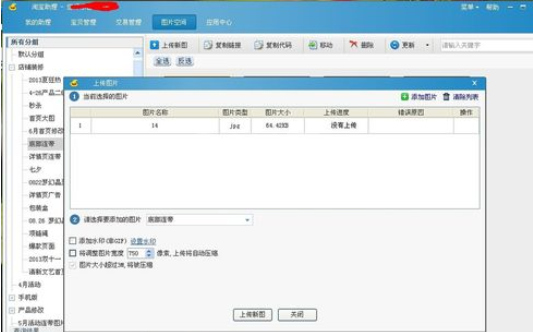
上传完成后系统不会自动关闭(可能以后版本会自动关闭)这里需要手动点击 关闭【按钮】
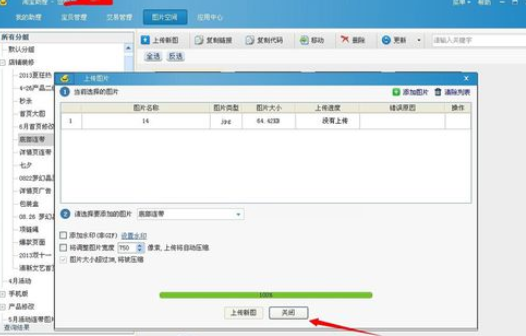
上传完成,可以再右侧看到我们的刚刚上传的产品图了,选中图可以使用上面的复制链接,复制代码,移动图片,删除图片等。
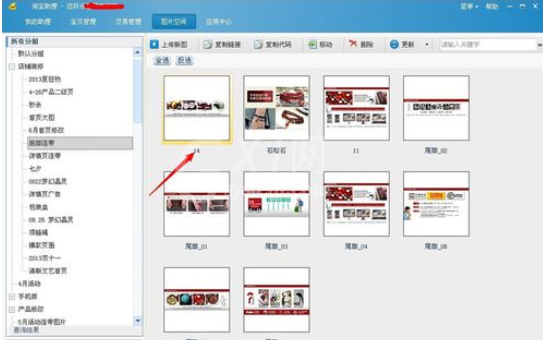
你们看完了上文描述的淘宝助理中上传产品图片的操作流程介绍,应该都学会了吧!



























