Power Designer中把物理模型导出sql的操作教程
时间:2022-10-26 17:03
一些刚刚下载使用Power Designer的朋友们,可能还不是很熟悉其中把物理模型导出sql?下面这篇内容就为你们带来了Power Designer中把物理模型导出sql的操作教程。
Power Designer中把物理模型导出sql的操作教程

首先我们先要创建好一个完善的物理模型,这个模型可以包括一对多或者多对多等关系,如下图:
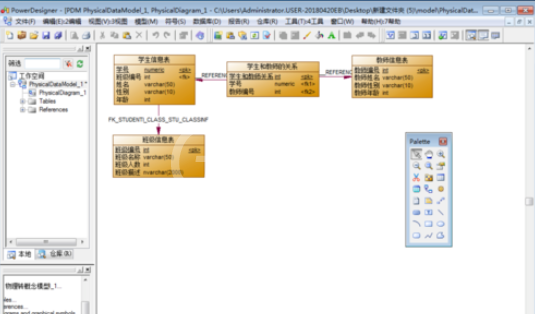
接着我们按照下图中红色数字指示步骤依次点击数据库->生成数据库,如下图:
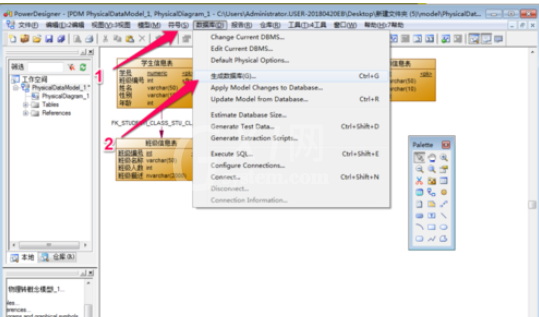
这时我们在弹出的数据库生成对话框中,在下图中红色箭头指示位置指定导出sql文件的目录以及指定导出sql文件的名称,如下图:
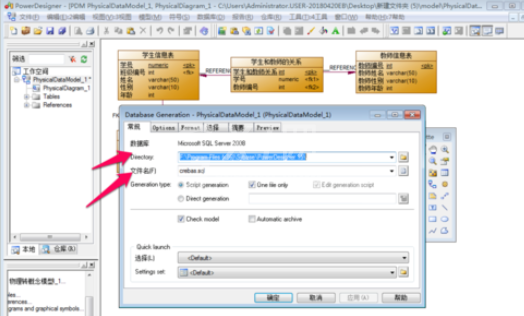
然后我们在选择选项卡下对将要进行的表进行操作,选择哪些表要进行导出成sql文件的操作,如下图:
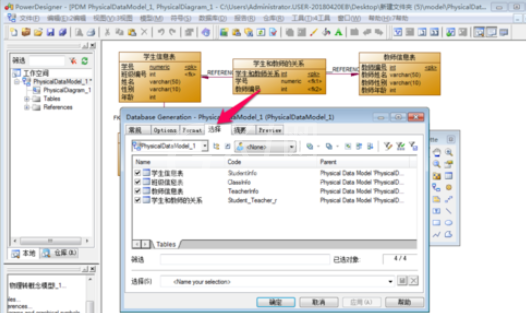
接下来我们点击确定之后,powerdesigner软件会开始生成导出sql文件,导出完成后会得到下图对话框,按照下图中红色箭头指示位置点击edit,就可以查看生成的sql文件,如下图:
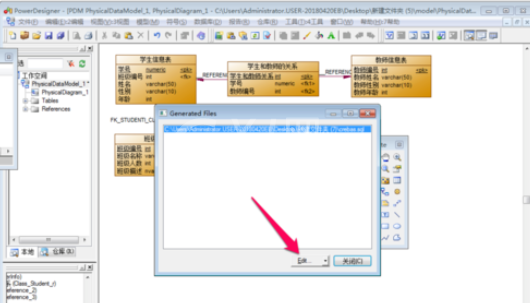
下图就是刚刚物理模型生成的sql文件,可以将sql文件中的代码直接复制到数据库中执行,得到对应的数据表,如下图:
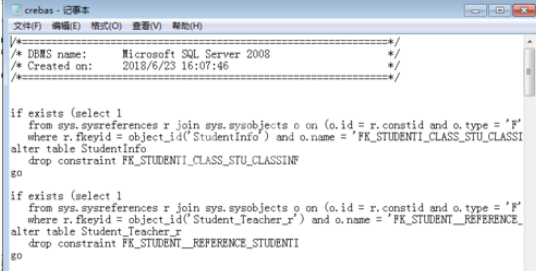
相信你们看完了上文所描述的Power Designer中把物理模型导出sql的操作过程介绍,大家应该都学会了吧!



























