天正建筑2014中插入家具的详细操作步骤
时间:2022-10-26 17:04
你们的电脑中是不是也安装了天正建筑2014呢?那么你们晓得插入家具的方法吗?在这里小编就为你们呈现了天正建筑2014中插入家具的详细操作步骤。
天正建筑2014中插入家具的详细操作步骤

我们需要先打开天正建筑2014软件,选择左侧菜单栏中的“图块图案”选项。
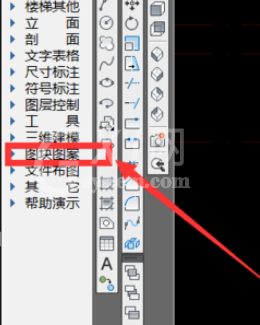
然后我们在下拉的菜单列表中选择“通用图库”选项。
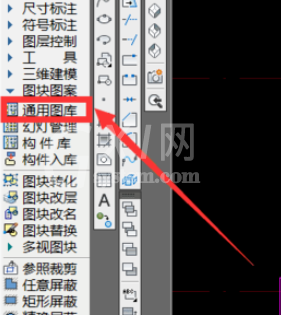
接着我们根据绘图需要,选择相应的图块,以双人床为例,选择后可调整尺寸大小,如图。
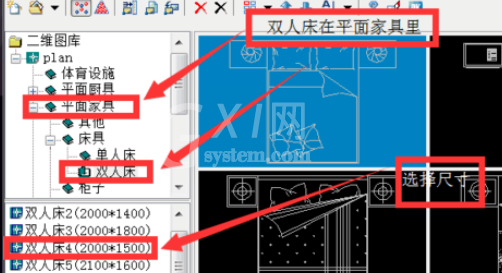
这时我们选好之后,点击”OK“,如图。
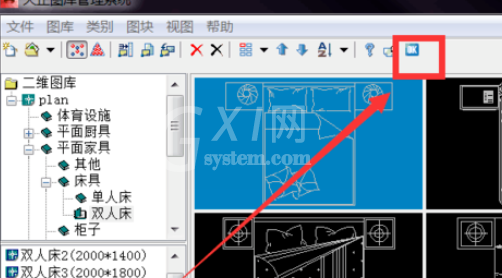
若是选好的尺寸是需要的规模大小,那么下图不需要在编辑,直接落到房间即可。

落入房间后适当调整方位即可,如图。

看完了上文为你们所描述的天正建筑2014中插入家具的详细操作方法,同学们是不是都学会了呀!



























