Blender制作不规则弯曲模型的操作步骤
时间:2022-10-26 17:05
Blender制作不规则弯曲模型的操作常常困扰着不少用户,下面笔者就分享了Blender制作不规则弯曲模型的操作步骤,不懂的朋友一起来看看吧。
Blender制作不规则弯曲模型的操作步骤

首先打开blender工具。
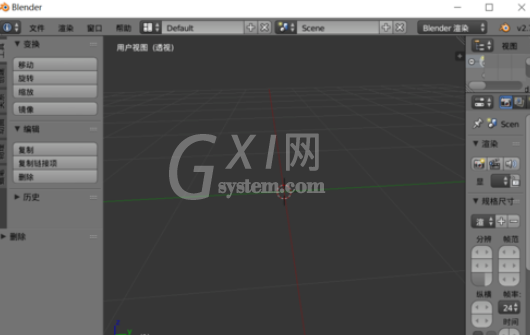
然后我们创建圆形模型。
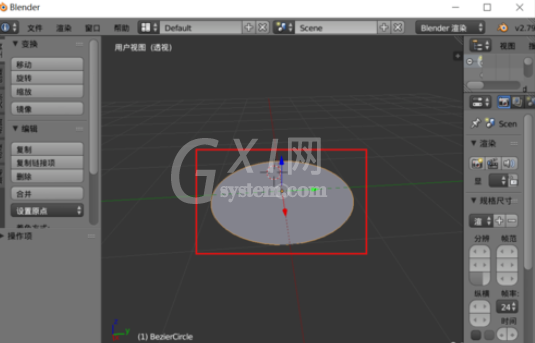
接着我们选择模型然后进入 编辑模式。
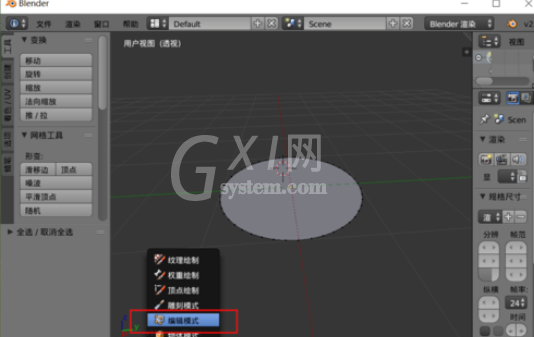
这时我们选择全部或者部分要弯曲的模型顶点部分。
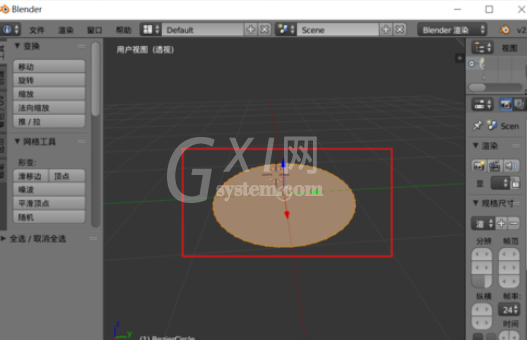
然后我们用鼠标左键点击一个位置,让游标作为不规则弯曲的参考点。
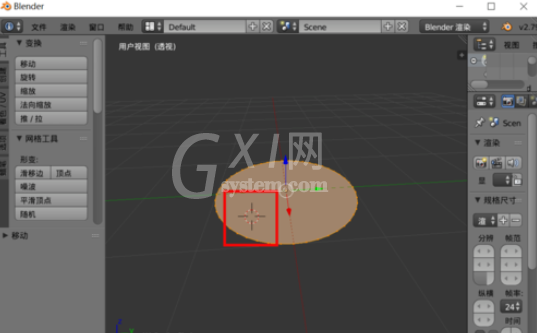
接着我们shift+w,然后拖动鼠标就可以自由弯曲,最后得到我们想要的不规则模型。

看完了上文为你们讲述的Blender制作不规则弯曲模型的详细操作方法,同学们应该都学会了吧!



























