淘宝助理中找到淘宝图片代码的操作步骤
时间:2022-10-26 17:06
说起淘宝助理相信大家应该都不陌生,那么你们晓得怎样找到淘宝图片代码吗?以下就带来了淘宝助理中找到淘宝图片代码的操作步骤。
淘宝助理中找到淘宝图片代码的操作步骤

我们需要先安装并启动淘宝助理软件

然后我们在软件界面中选中上方的“图片空间”
接着我们在所有分类找到你需要的图片分类
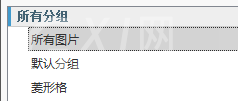
这时我们找到你需要的图片点击。
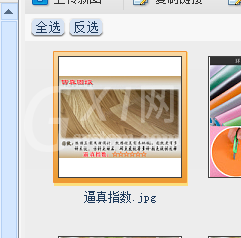
再找到上方的复制代码一项点击。
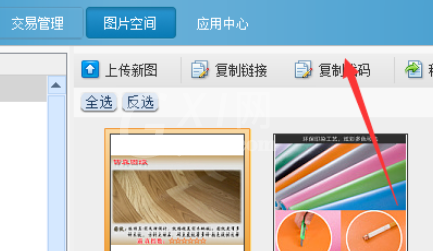
接下来我们在空白地方粘贴就可能看见了其图片的代码了。

图片空间的容量只有一个g,可以看着来上传图片。
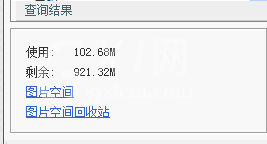
看完了上文为你们所描述的淘宝助理中找到淘宝图片代码的详细流程介绍,同学们是不是都学会了呀!



























