腾讯电脑管家中休息时间的具体设定方法
时间:2022-10-26 17:09
腾讯电脑管家在大家生活的中必不可少的,由于还有一些小伙伴对休息时间还不会设定,下面小编就为大家带来腾讯电脑管家中休息时间的具体设定方法,大家可以学习一下。
腾讯电脑管家中休息时间的具体设定方法

我们需要先在腾讯电脑管家首页点击右下角的工具箱图标
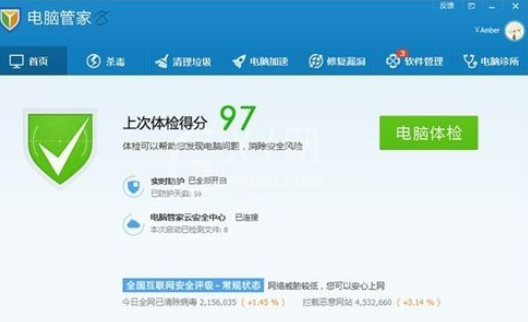
然后在出现的窗口中点击健康小助手功能,即可打开健康小助手使用界面
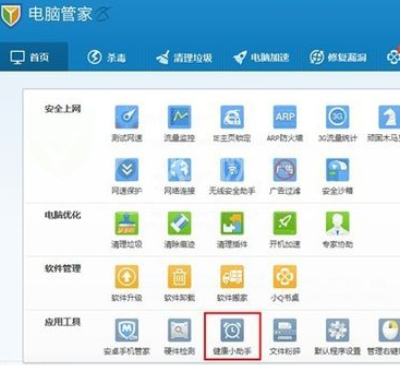
接着在健康小助手的第二个功能“定时休息”下方,您会发现有一个开启按钮,只需要点击一次,即开启定时休息的功能。
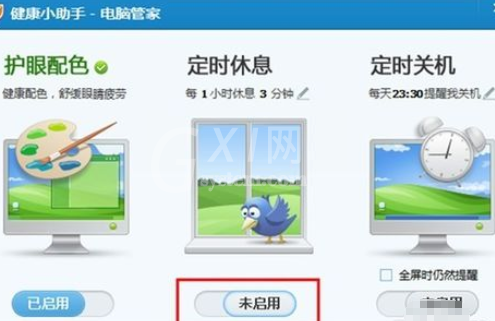
这时我们可以点击“定时休息”下方小字后面的小铅笔图标开始设置修改定时休息的频率和休息时长
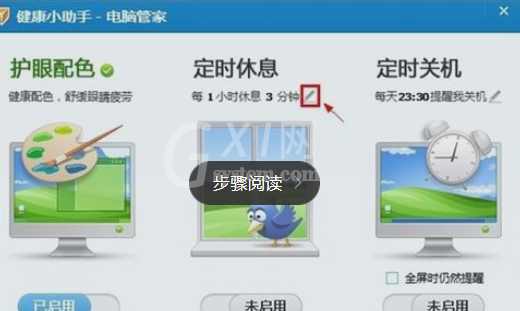
然后您可以手动输入1-9几个整数,以设置休息间隔的小时数,同样也可以设置每次休息的分钟数,点击右侧的对勾小图标以完成设置。
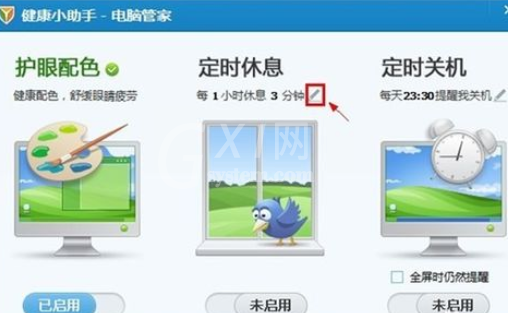
这时当系统准备进入您所设定的休息时间时,健康小助手会先弹出一个提醒窗口,您可以根据您的需要选择是否进入休息时间。

最后当设置的休息时间结束后,会自动退出锁屏状态。
上文就是腾讯电脑管家中休息时间的具体设定方法,大家应该都明白了呀!



























