win8系统打开windows to go功能的操作流程
时间:2022-10-26 17:09
各位新手用户,你们使用win8系统会打开windows to go功能吗?下文就是win8系统打开windows to go功能的教程,有需要的朋友赶紧来看看吧,希望能帮助到大家!
win8系统打开windows to go功能的操作流程

1、硬件需求:电脑:安装Win8操作系统,CPU需要在1GHz以上,内存空间2GB以上,显卡需要支持 DirectX 9和WDDM 10或更高版本。如图所示:

2、U盘:电脑的USB接口最好是支持USB3.0的,如果电脑只支持USB2.0的,可以考虑使用移动硬盘替代u盘。虽然微软官方提示16G即可,但实际操作32G的空间才能支持图形界面的操作,低于32G空间的可能只适用于命令操作。如图所示:

3、软件需求:Win8企业原版操作系统安装光盘或者是相对应的ISO扩展名的安装文件。在Win8四个版本的操作系统中,目前只有企业版支持Windows To Go 功能。如图所示:
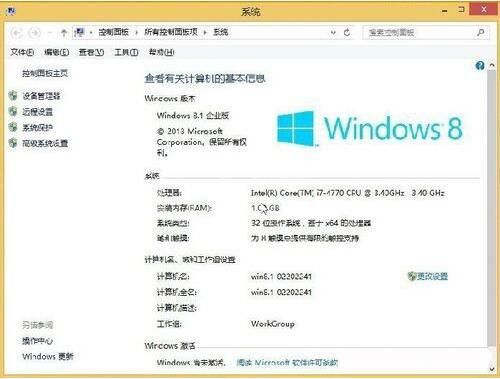
4、安装步骤:明白了安装Windows To Go软硬件的要求,符合的就可以进行操作了。先将Win8操作系统的安装文件加载到虚拟光驱中。如图所示:

5、然后,点开控制面板中的Windows To Go。如图所示:
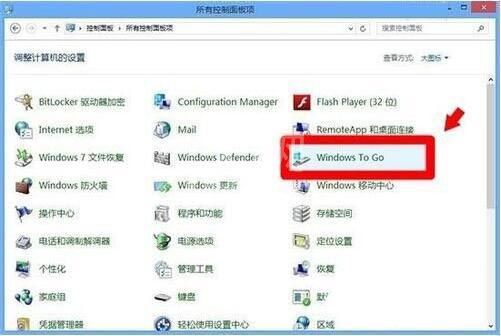
6、接下来添加 Win8的系统映像,将路径定位到已挂载的 Win8 镜像位置(盘符),向导能够自动找到该路径下的 Install.wim文件。如图所示:
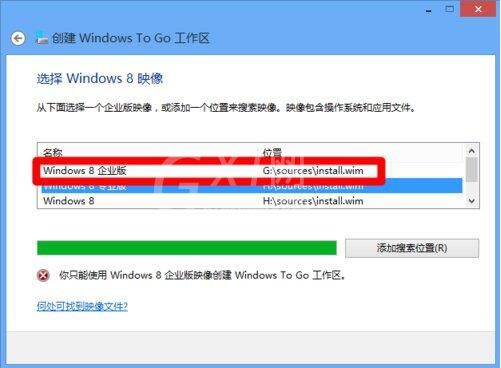
7、在“设置 Bitlocker 密码(可选)”中,如果希望使用 Bitlocker 来保护 Windows To Go 以防止未经授权的使用,那么可以在此步骤中键入 Bitlocker 密码,这样每次在 Windows To Go 启动时都会要求输入密码,否则无法使用。如图所示:
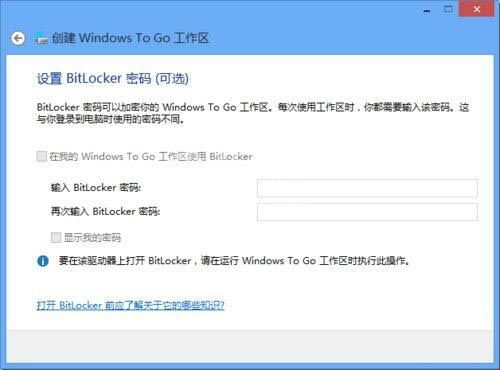
8、如果设置了密码,开机就需要输入正确的密码才能进入系统。假如输入了错误的密码,就会有恢复系统的提示。如图所示:

9、再回到刚才的操作步骤,在完成 Bitlocker 的设置之后,安装向导会最后一次提示将删除当前驱动器上的所有数据,如果确认则点击创建按钮。如图所示:
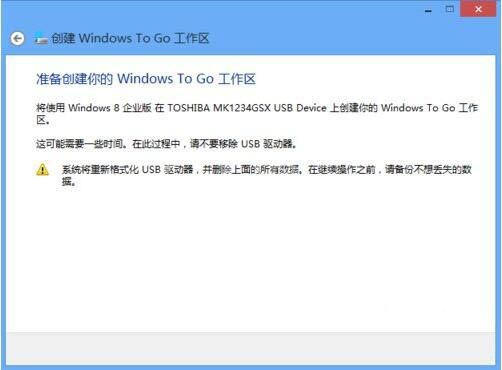
上文就讲解了win8系统打开windows to go功能的操作流程,希望有需要的朋友都来学习哦。



























