excel2007中同时打开两个文件的操作教程
时间:2022-10-26 17:10
有很多人不了解excel2007中同时打开两个文件的操作教程,那么今天小编就在这里给大家分享一点我的小经验,希望可以给你们带来帮助。
excel2007中同时打开两个文件的操作教程

我们需要先打开任意一个Excel表格!点击左上角按钮!再点击“Excel 选项”菜单!
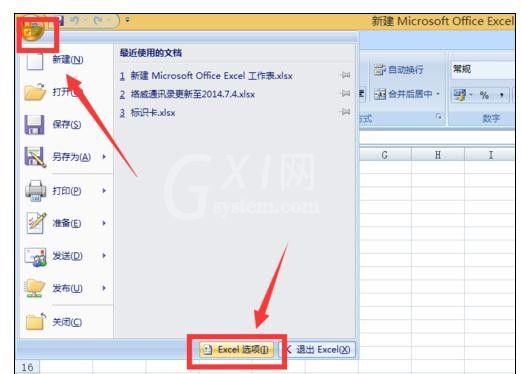
然后我们在打开“Excel 选项”菜单中选择高级选项!
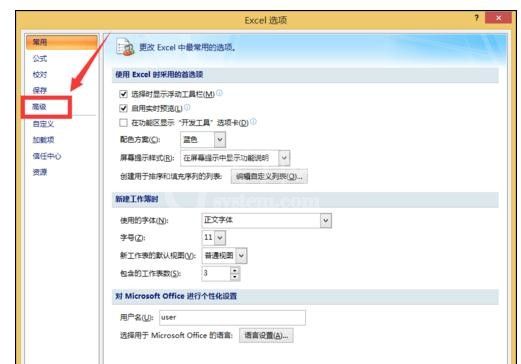
这时我们找到“显示”菜单下的“在任务栏中显示所有窗口”,把前面的框框打上钩!
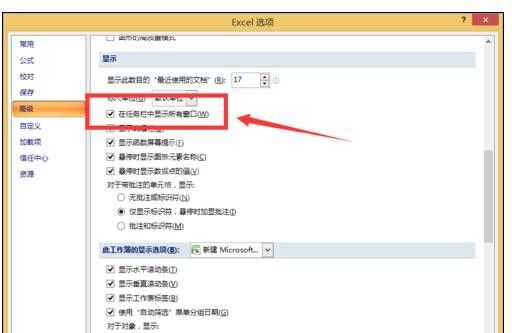
接下来我们按“确定”退出!
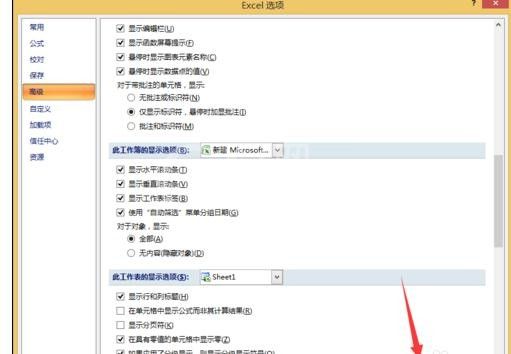
最后效果如下所示
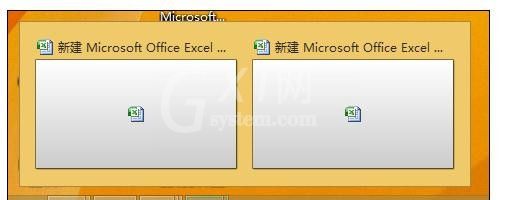
相信你们看完了上文讲述的excel2007中同时打开两个文件的详细操作步骤,大家应该都学会了吧!



























