BarTender中标签上设置文本的操作教程
时间:2022-10-26 17:10
现在使用BarTender的朋友越来越多,而接下里的这篇文章小编就带来了BarTender中标签上设置文本的操作教程,感兴趣的朋友就跟小编一起来学习一下吧。
BarTender中标签上设置文本的操作教程

我们首先需要点击菜单栏中的文本按钮,就是大写字母A的图标。
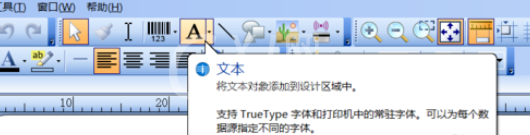
然后在标签的空白处点击一下,文本就在标签上显示了。

接着编辑文本的内容,可以直接单击文本,然后就可以直接进行编辑了。
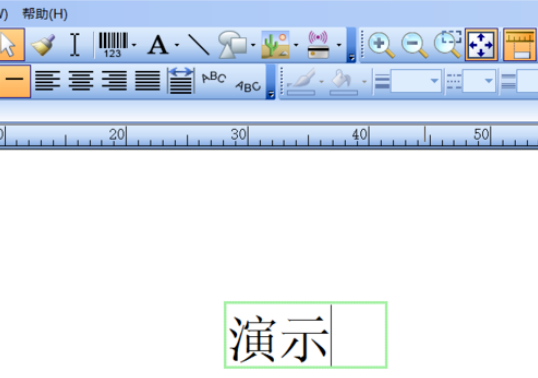
这时我们调整文本内容的大小和字体,在菜单栏中的左侧,有对文本进行设置大小和字体的控件,和word中的一样。
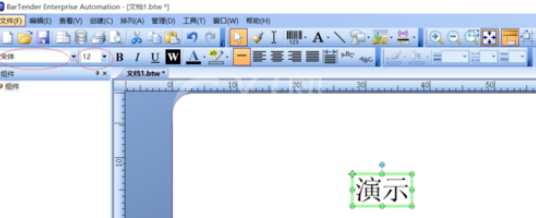
以上的内容和字体以及大小也可以在文本属性中进行设置,在文本上右击,然后在右击菜单中选择属性。
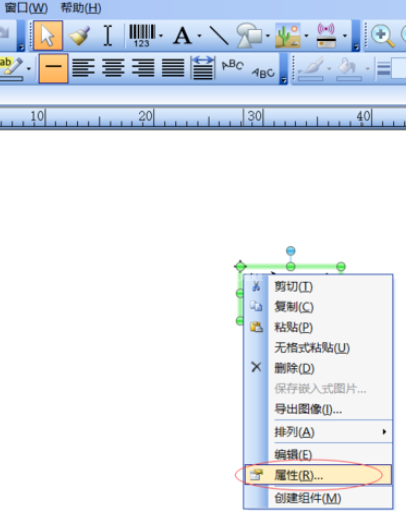
然后我们在属性对话框中,在数据源选项中也是可以对文本内容进行编辑的。
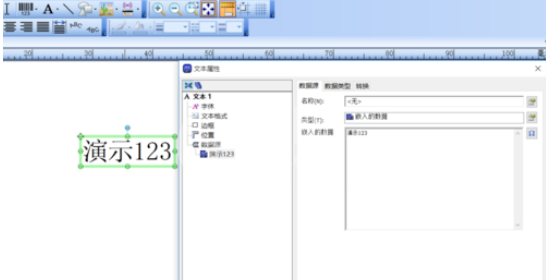
最后我们在属性中的字体选项中,可以进行字体、大小,以及其他的一些设置,也都和word类似,很简单。
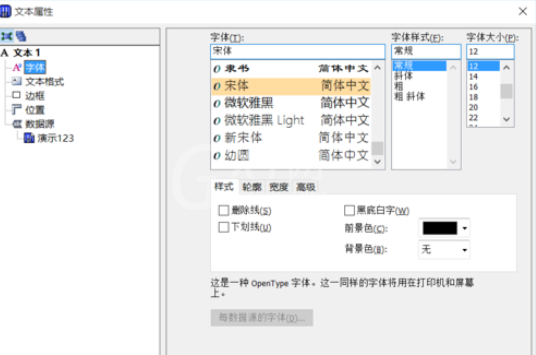
看完了上文为你们所描述的BarTender中标签上设置文本的详细操作流程,同学们是不是都学会了呀!



























