Word 2010中编辑目录的详细方法
时间:2022-10-26 17:10
你们在使用Word 2010的时候,知道其中怎样编辑目录吗?怎么样使用的呢?对此感兴趣的朋友可以去下文中看看Word 2010中编辑目录的详细方法。
Word 2010中编辑目录的详细方法

第一种方法:
我们需要先打开你的文档,假如你需要设置如下的一二级目录。
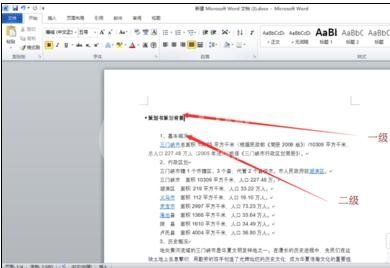
然后我们选择一级目录标题点击右键,选择段落。
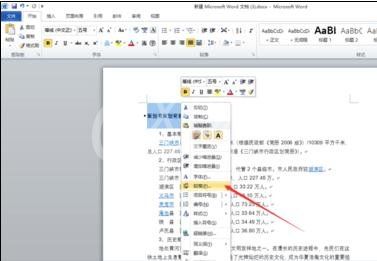
这时我们点击大纲级别,选择一级,单击确定。
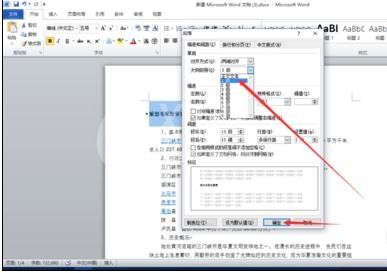
如图,二级目录,选择段落。
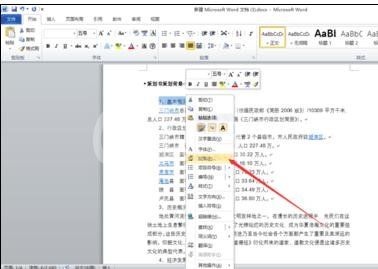
接着我们选择二级,同理有多少需要设置的目录就设置多少。
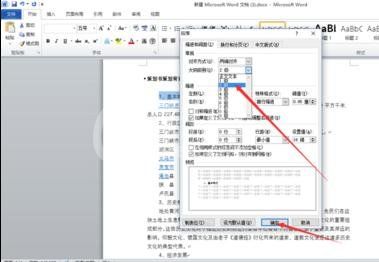
然后我们点击引用,选择插入目录。
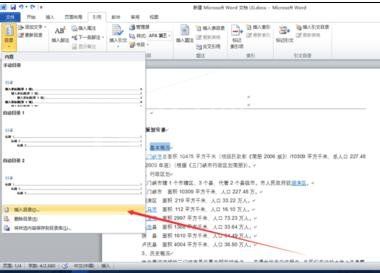
之后选择类型,确定即可。
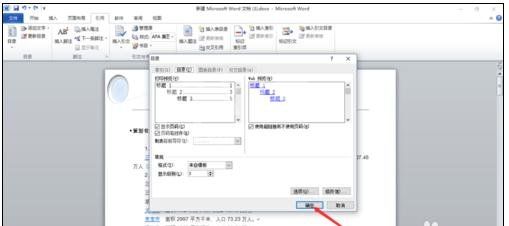
第二种方法:
我们需先打开编辑好的文档,将光标调整到最前端的新行中,单击“引用”选项卡,在“目录”选项组中单击“目录”下拉按钮,从弹出的菜单中选择“插入目录”选项,如图所示。
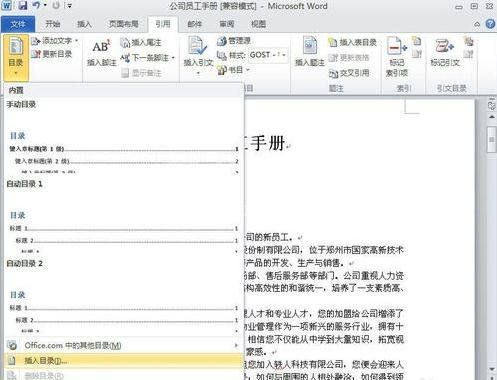
然后我们打开“目录”对话框,根据实际情况设置相应的选项,如果运用系统默认的选项,则可直接单击“确定”按钮,如图所示。
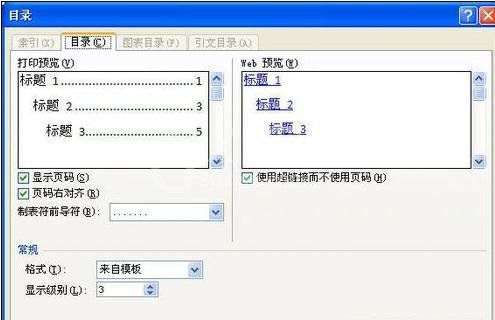
这时生成的文档目录效果,如图所示。
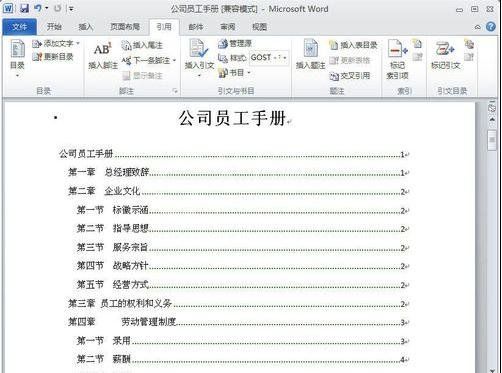
若是想要修改目录的效果,可以在“目录”对话框中单击“修改”按钮,从“样式”对话框中选择需要的目录样式,如图所示。
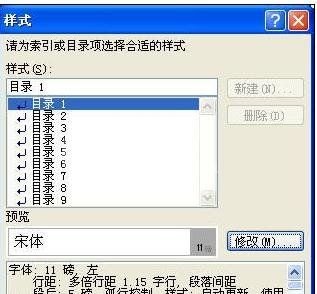
最后我们单击“修改”按钮,打开“修改样式”对话框,根据实际需要进行设置,单击“确定”按钮,如图所示,即可显示出新的目录样式。

按照上文为你们所描述的Word 2010中编辑目录的详细方法介绍,你们是不是都学会了呀!



























