3dmax2012中两个模型进行连接的操作步骤
时间:2022-10-26 17:12
当前有部份朋友还不清楚将3dmax2012中两个模型进行连接的操作,所以下面小编就带来了将3dmax2012中两个模型进行连接的操作教程,一起来看看吧!
3dmax2012中两个模型进行连接的操作步骤

1、首先双击3dmax2012,新建一文档。在面板里选择“创建”—“几何体”—“标准基本体”—“球体”,在视图中创建两个球体。

2、用“选择对象”工具,选择其中一个球体。在面板里选择“修改”。

3、在“修改”面板下的“修改器列表”中选择“编辑网格”。

4、在“选择”参数中,单击“面”次物体级。
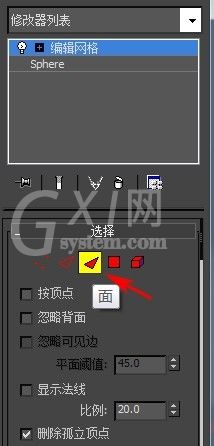
5、在视图中选择一组要连接的表面。

6、按“Delete”键删除这组表面。
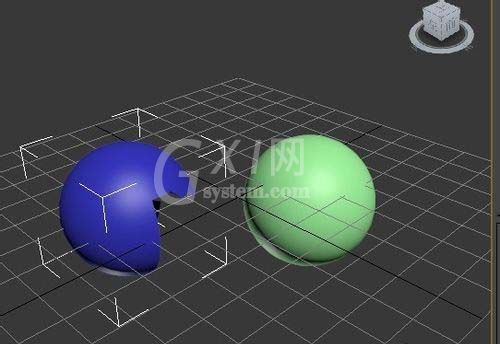
7、用步骤2-6的方法处理另一个球体。并使两个缺口的位置相对。
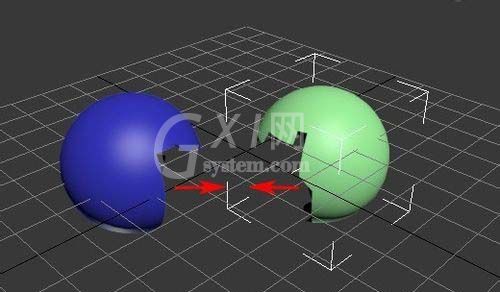
8、选择其中一个物体,在面板里选择“创建”—“几何体”—“复合对象”—“连接”。

9、确定一种联接属性,这儿选择的是“移动”。按下“拾取操作对象”按钮,在视图中点取另一个物体,完成连接。

10、最后调节下参数,选择平滑为“末端”,张力为“10”,可以看到光滑的表面。

还不了解3dmax2012中两个模型进行连接的操作步骤讲解的朋友们,不要错过小编带来的这篇文章哦。



























