PotPlayer设计出GIF动图的详细步骤
时间:2022-10-26 17:14
今天教大家借助PotPlayer设计出GIF动图的详细步骤,教程简单易学,有需要的小伙伴就赶紧和小编一起来学习一下吧。
PotPlayer设计出GIF动图的详细步骤

我们先用potplayer这个播放器打开一个视频,先暂停好你要开始截图GIF的位置。
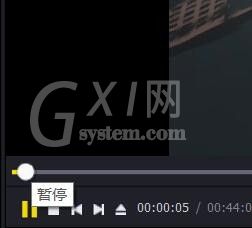
然后右键点击屏幕,选择众多标签栏中的视频选项。
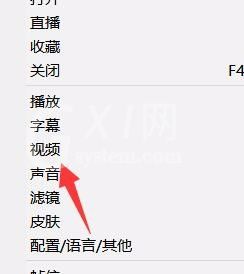
接着我们在视频录制栏里面找到录制视频的选项,或者直接点击ALT+C也可以办到。
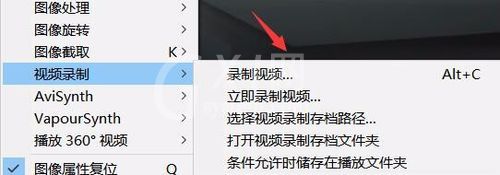
这时我们在输出格式里面找到GIF这个选项,在下拉菜单中的末尾。
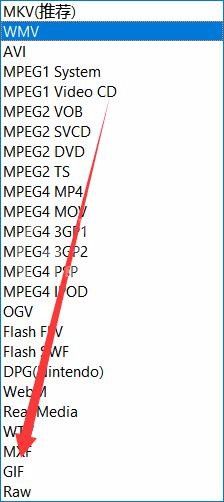
然后我们做GIF一定要调好倍率和帧率,也就是时间速度的快慢,如果不加速,帧率还高,GIF图就非常大,不值得。
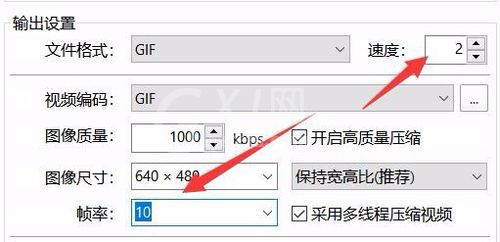
这个时候选好选项后点击下方的开始,点开始是没有正式录制的,因为你的视频并未开始播放,当你再去点击播放的时候,你就能看到在录制了,点击停止就会取消录制,可以说是比较人性化了,不会给你没播放的时候也在录制这种蛋疼的问题。
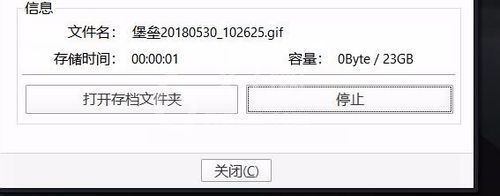
上午就是PotPlayer设计出GIF动图的详细步骤,你们是不是都学会了呀!



























