BarTender中编辑条码标签的详细步骤
时间:2022-10-26 17:15
不少朋友才刚刚在电脑上安装BarTender,还不会编辑条码标签,其实很简单的,下面就来学习BarTender中编辑条码标签的详细步骤吧!
BarTender中编辑条码标签的详细步骤

首先我们需要先新建一个标签,点击菜单栏中的新建标签按钮。
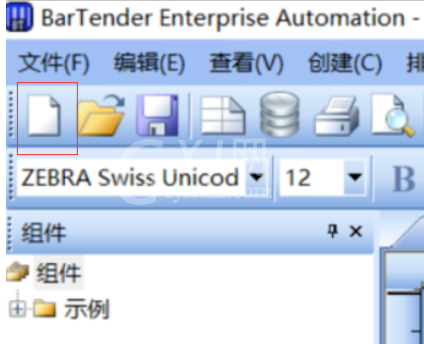
然后我们选择需要打印的打印机驱动。
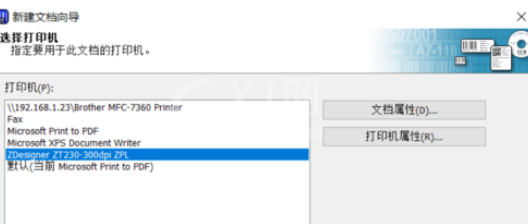
这时我们设置标签的大小(宽度和高度)。
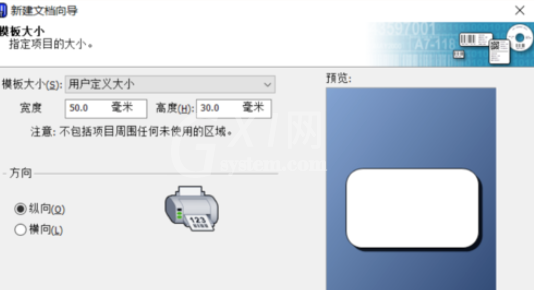
这时设置完后,在标签上编辑条码,选中菜单栏中的条码按钮,然后放置到标签空白处,可以设置是一维码或二维码以及码制。

若是你需要在标签上放置一个文本,那就选择菜单栏中的大写A图标,放到标签需要放置的位置。

完成标签的编辑后,点击打印机图标按钮进行打印。

然后我们在打印对话框中输入打印副本数量,点下方的打印按钮,完成打印。
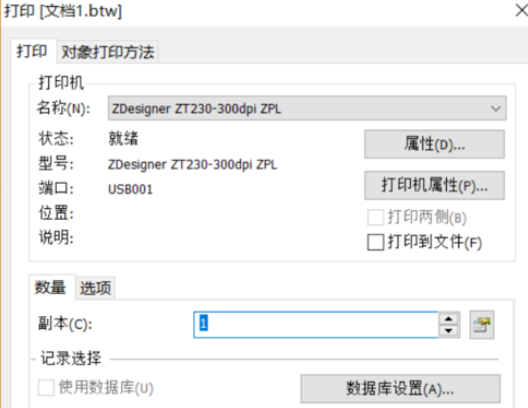
看完BarTender中编辑条码标签的详细步骤后,伙伴们是不是都学会了呀!



























