AutoCAD2019设置十字光标大小的操作方法
时间:2022-10-26 17:16
当前有的伙伴使用AutoCAD2019时,却还不会设置十字光标大小,接下来小编就来讲解一下AutoCAD2019设置十字光标大小的操作方法,相信一定可以帮助到你们。
AutoCAD2019设置十字光标大小的操作方法

1、打开软件,这是默认的光标大小;

2、直接输入OP-快捷键ENTER,下方就会有输入的同步显示;
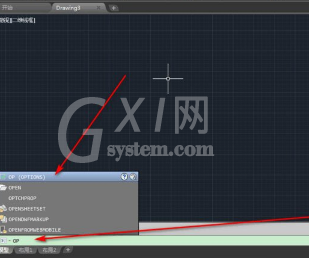
3、在选项这里点击显示;
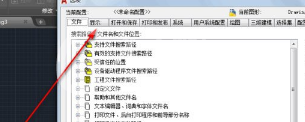
4、我们看到十字光标大小默认为5;
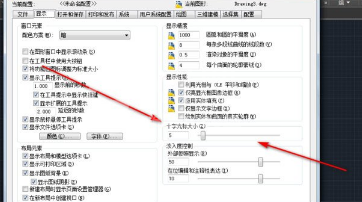
5、我们可以直接输入数值然后按ENTER回车,或者滚动旁边的拉框;
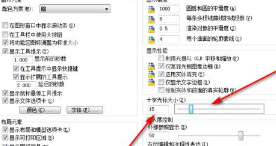
6、电脑比较慢的话可以先点应用再点确定,然后我们就看到光标大小调整了。
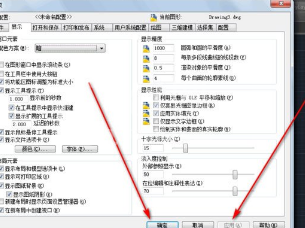

以上就是小编为大家带来的AutoCAD2019设置十字光标大小的操作方法,大家都学会了吧。



























