excel2016恢复未保存内容的操作教程
时间:2022-10-26 17:16
这篇文章为各位带来的内容是excel2016恢复未保存内容相关的,对此感兴趣的用户可以去下文看看excel2016恢复未保存内容的操作教程。
excel2016恢复未保存内容的操作教程

首先建立一个测试用的空白文档。
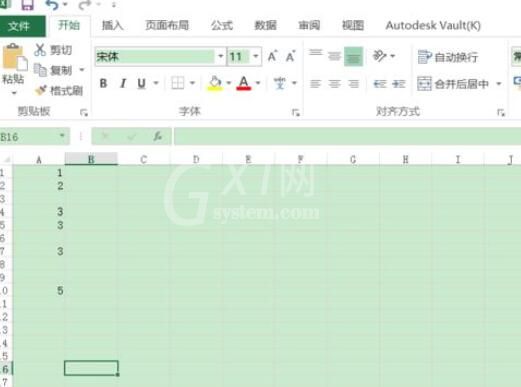
点击开始按钮,并点击选项。
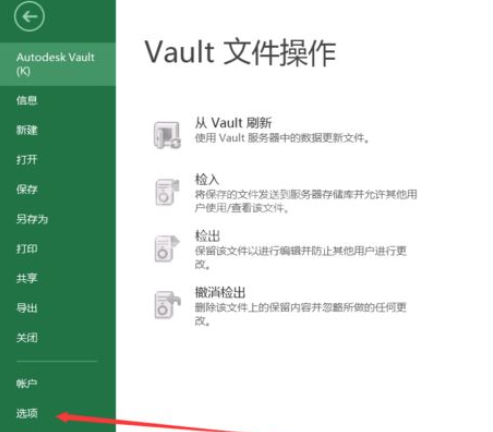
进入选项后,单击对话框左侧列表里【保存】按钮。
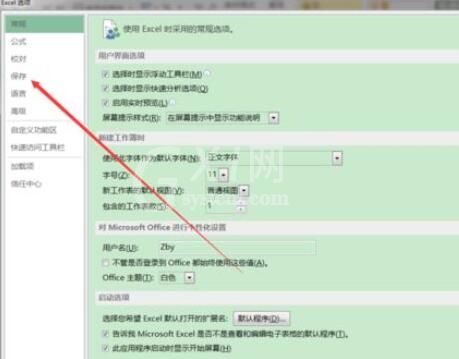
这里能设置我们需要自动保存的时间间隔。
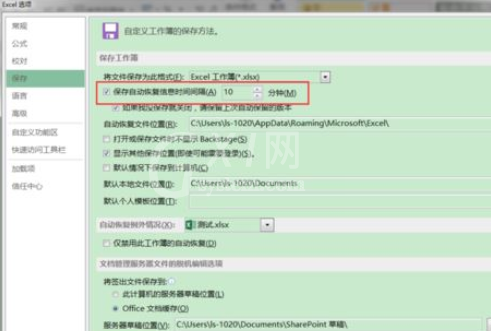
在【保存工作簿】栏中勾选【如果我没保存就关闭,请保留上次自动保留的版本】复选框,点击【确定】
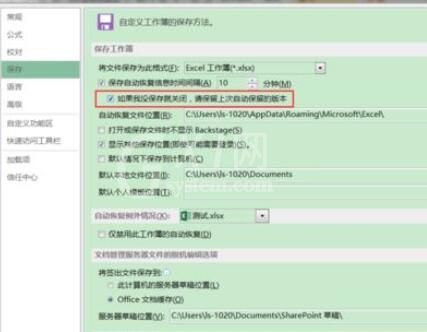
在【文件】菜单中点击【打开】按钮,在展开的【打开】列表中选择【最近使用的工作簿】选项,单击右下侧鼠标【恢复未保存的工作簿】按钮
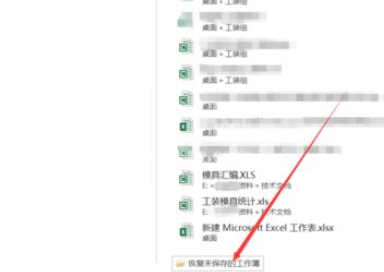
此时就能进行恢复操作了。
各位小伙伴们,看完上面的精彩内容,都清楚excel2016恢复未保存内容的操作过程了吧!



























