wps2019表格单列筛选操作方法
时间:2022-10-26 17:17
这篇文章为各位带来的内容是wps2019表格单列筛选操作方法,对此感兴趣的用户可以去下文看看wps2019表格单列筛选操作方法。
wps2019表格单列筛选操作方法

首先打开一个wps2019表格文档,
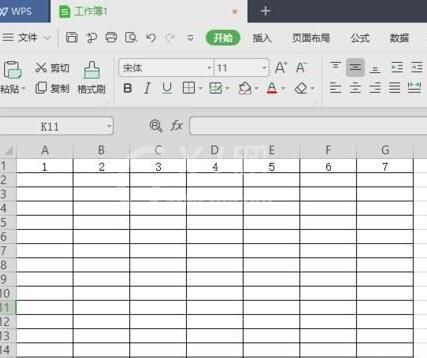
之后选中图示中的那些行;
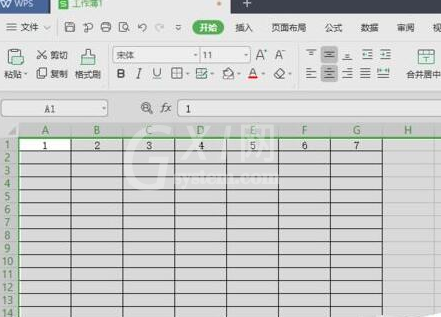
然后右击选择筛选列,在最下方;
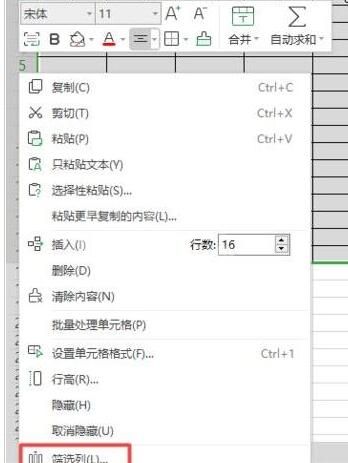
之后弹出的界面,点击全选前面的点击勾选框;
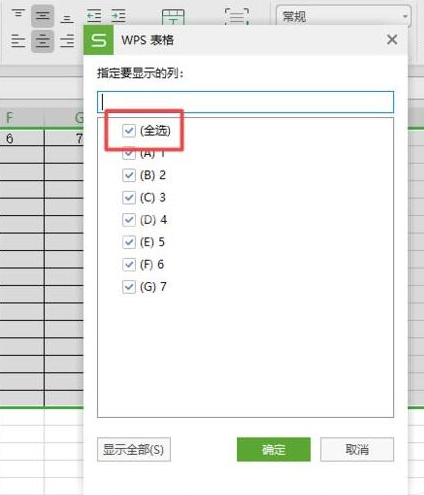
之后点击7那一列;
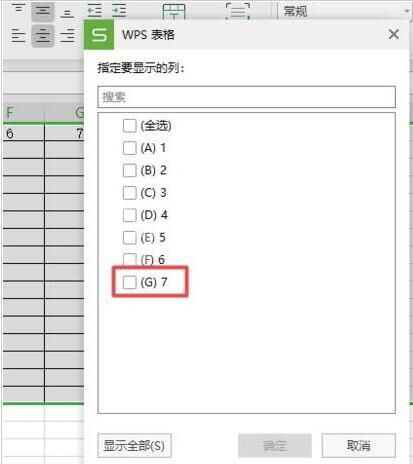
然后点击确定;
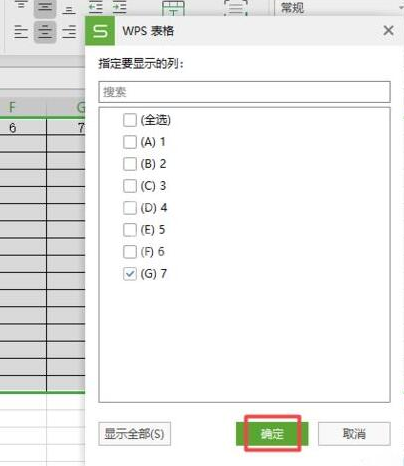
最终结果如图所示,这样就对列进行了筛选了,我们筛选出了第7列。
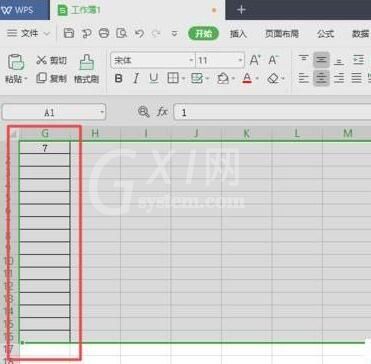
上文就讲解了wps2019表格单列筛选操作教程,希望有需要的朋友都来学习哦。



























