wps2019插入百分比堆积柱形图的图文操作教程
时间:2022-10-26 17:18
现在使用wps2019的朋友越来越多,而接下里的这篇文章小编就带来了wps2019插入百分比堆积柱形图的图文操作教程,感兴趣的朋友就跟小编一起来学习一下吧。
wps2019插入百分比堆积柱形图的图文操作教程

1. 首先进入wps2019软件主界面,选择并打开其中想编辑的表格。
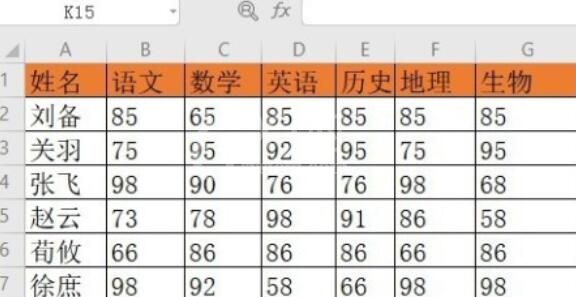
2. 接下来点击选中自己所需的相关数据区域,接着请选择屏幕中的“插入”按钮。
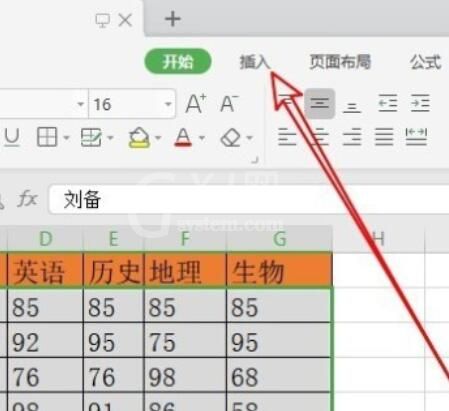
3. 完成上一步后,选择屏幕中的“柱形图”这一项。
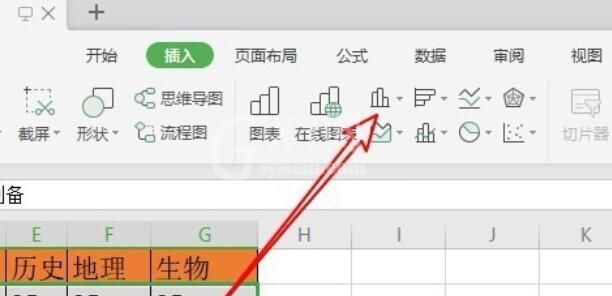
4.选择新界面中的“百分比堆积柱形图”图标。
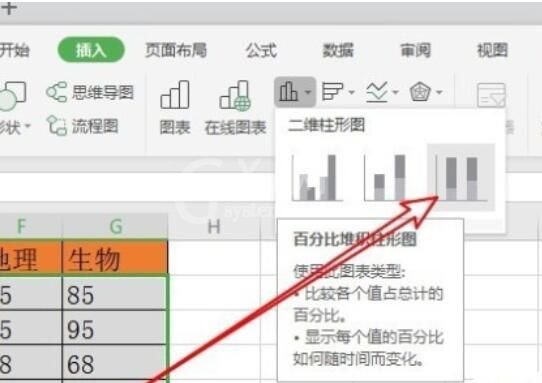
5. 如图所示即为制作好的百分比堆积柱形图了。
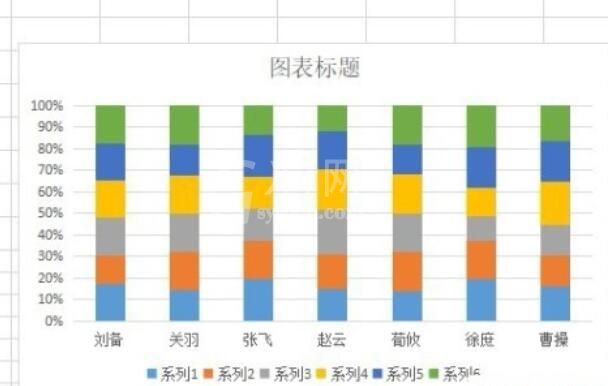
6.右击刚刚制作的图表,然后选择新界面中的“设置图表区域格式”。
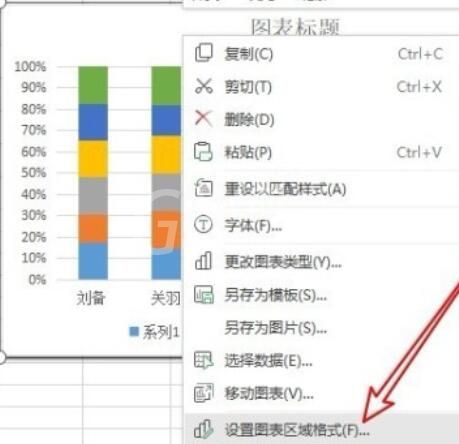
7. 最后依次设置一下图表的各项参数即可,操作完成。
快来学习学习wps2019插入百分比堆积柱形图的图文操作内容吧,一定会帮到大家的。



























