wps2019把word和excel分开的操作教程
时间:2022-10-26 17:18
wps2019给很多办公人士工作上带来了帮助。今天笔者就专门讲解了wps2019把word和excel分开的操作教程,下面一起来看看wps2019把word和excel分开的操作教程吧,相信会有帮助哦。
wps2019把word和excel分开的操作教程

打开wps2019的文件夹后,找到该软件的版本号,这儿就选择11开头的文件夹,如图所示:
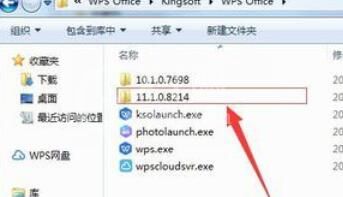
在选择以上文件夹后,找到一个“office6”文件夹并点击,如图所示:

进入这个文件夹之后,点击“ksomisc.exe”就行,这个是配置工具可以进行相关设置,如图所示:
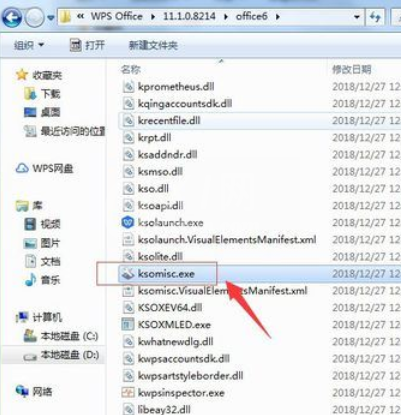
接下来需要在弹出的 界面中选择下方中的第二个,然后点击“高级”就行了,如图所示:
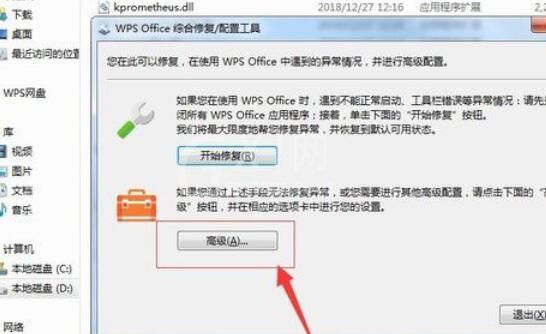
在弹出的界面中选择“其他选项”,然后将下方“运行模式”改变为下图中的模式,如图所示:
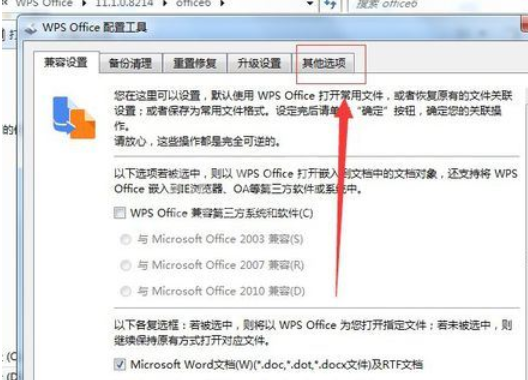
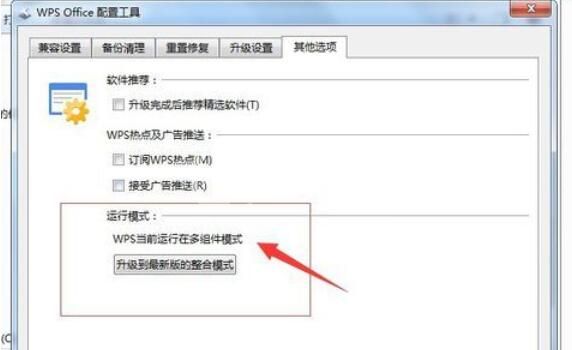
另外在设置成功之后,一定要点击确定,再次打开wps2019时,我们需要多组件模式,如图所示:
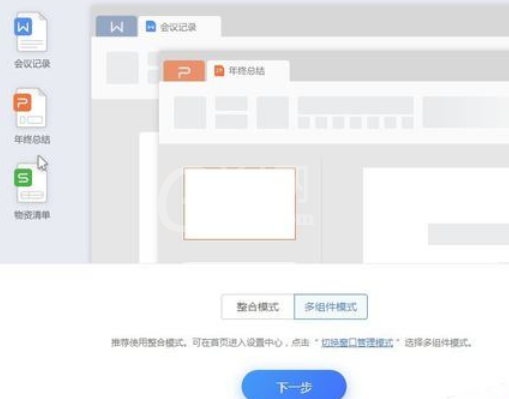
注意:在设置成功后,要注意重新启动一下wps2019才能设置成功。
上文就讲解了wps2019把word和excel分开的操作方法,希望有需要的朋友都来学习哦。



























