foxmail清理联系人的图文操作教程
时间:2022-10-26 17:19
这期教程是为各位讲解在foxmail清理联系人的图文操作教程,感兴趣的就赶紧去下文学习下吧,相信你们会喜欢。
foxmail清理联系人的图文操作教程

先安装软件,并设置好。

打开软件——找到工具。
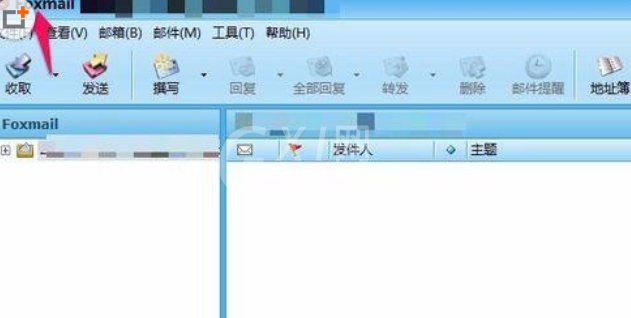
点击工具——选择地址薄。
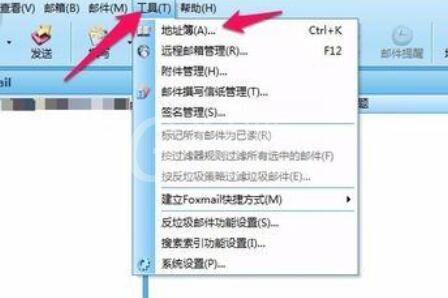
可以看到之前添加的联系人。
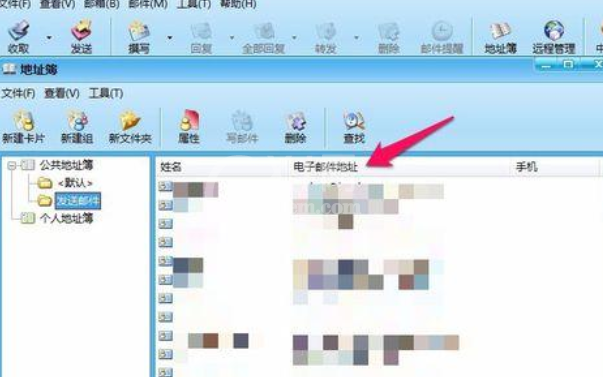
如果想删除没用的联系人,可选中联系人(蓝色选中)点顶上的删除或右键选择删除。
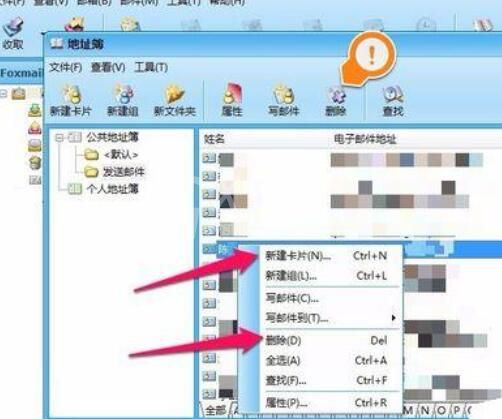
如果要新建联系人——点击顶上的每一个新建卡片或右键选择新建卡片——进入新建联系人——填写好联系人邮箱,名称等——记得点增加——确定即可。
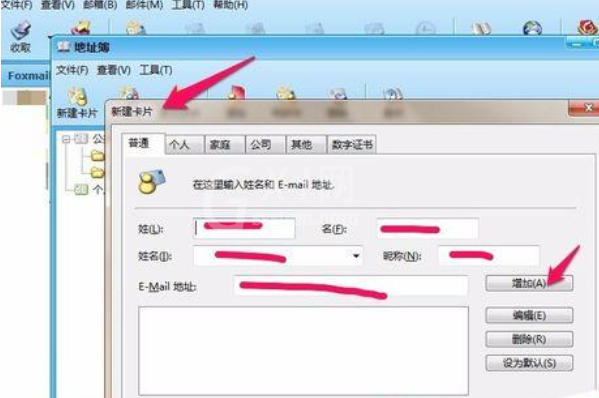
还不了解foxmail清理联系人的操作方法的朋友们,不要错过小编带来的这篇文章哦。



























