wps2019编辑公式的详细操作流程
时间:2022-10-26 17:19
这篇文章为各位带来的内容是wps2019编辑公式的详细操作流程,对此感兴趣的用户可以去下文看看wps2019编辑公式.的操作教程。
wps2019编辑公式的详细操作流程

打开wps2019,切换、进入文字窗口。
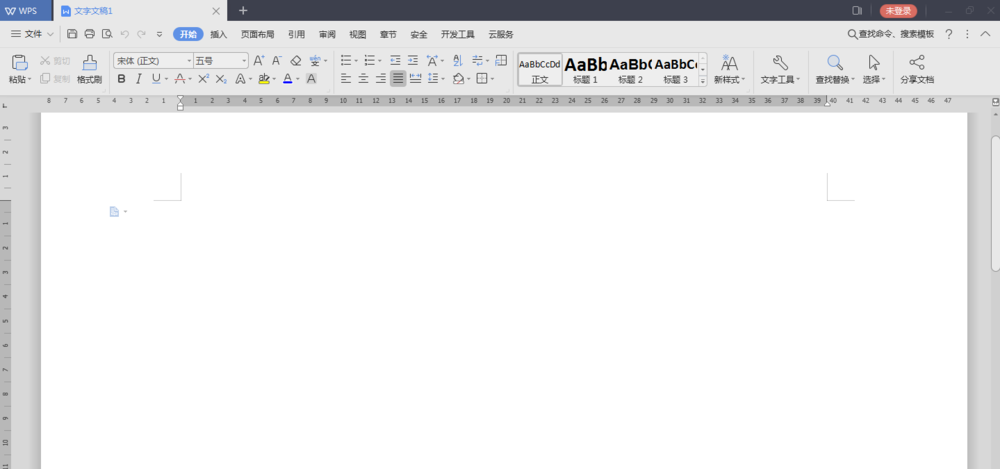
在“插入”选项卡下可以找到“公式”命令。
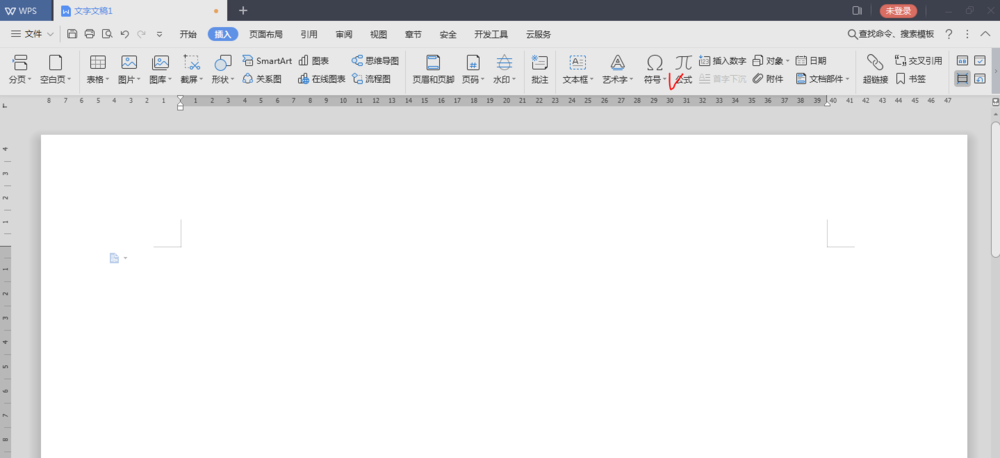
点击公式按扭,弹出“公式编辑器”窗口。
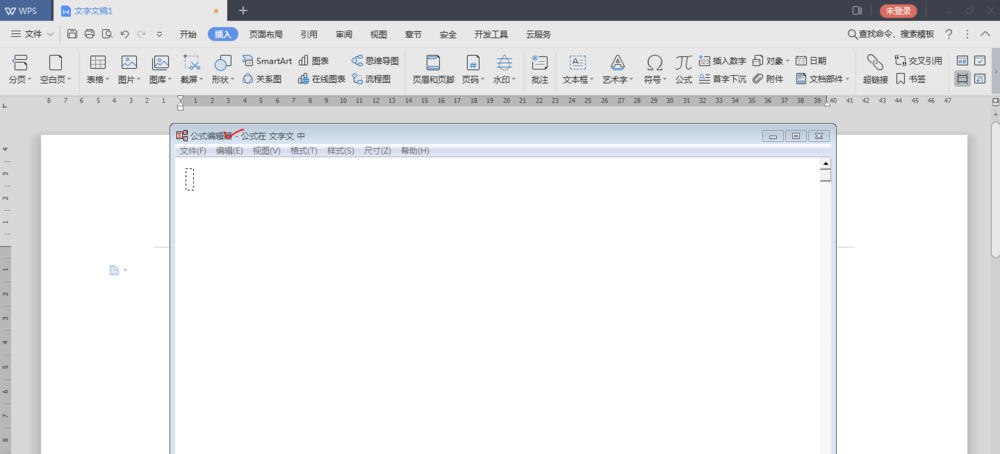
点击“视图”中的“工具栏”可以调整“工具”——各种公式符号。
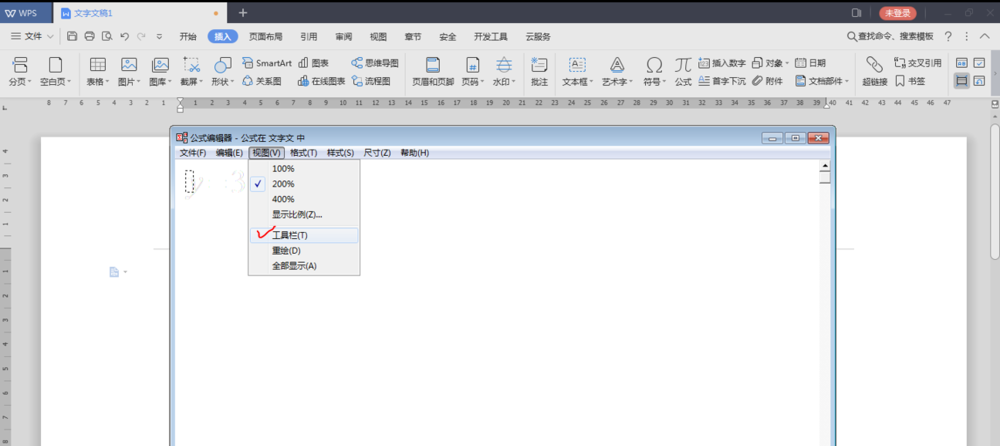
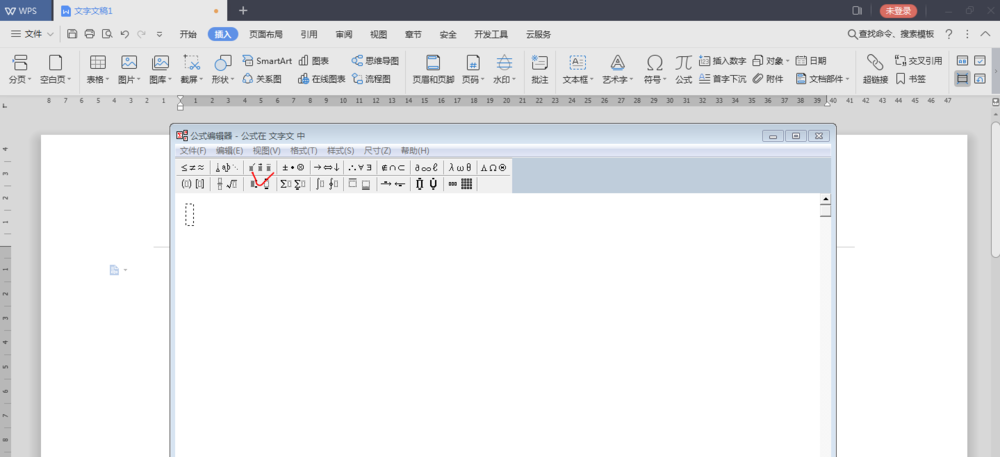
“格式”功能,可以对公式及组成部分进行页面布局。
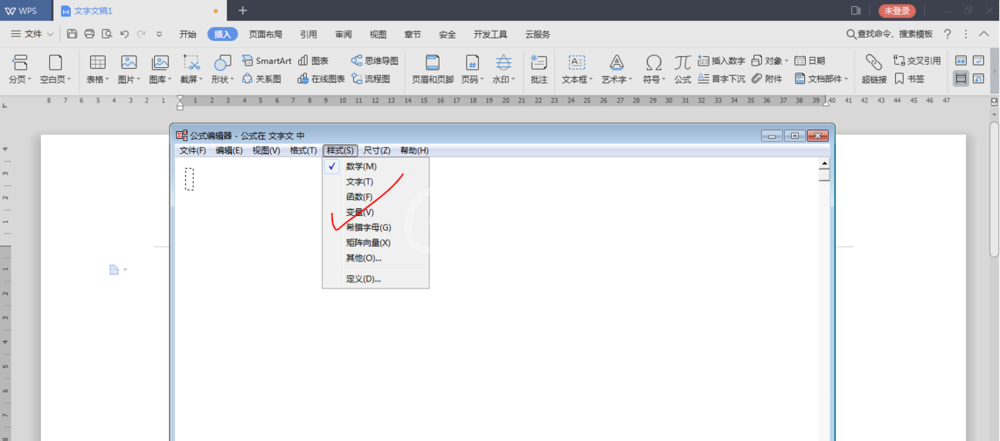
“尺寸”功能可设置数字或符号的大小。
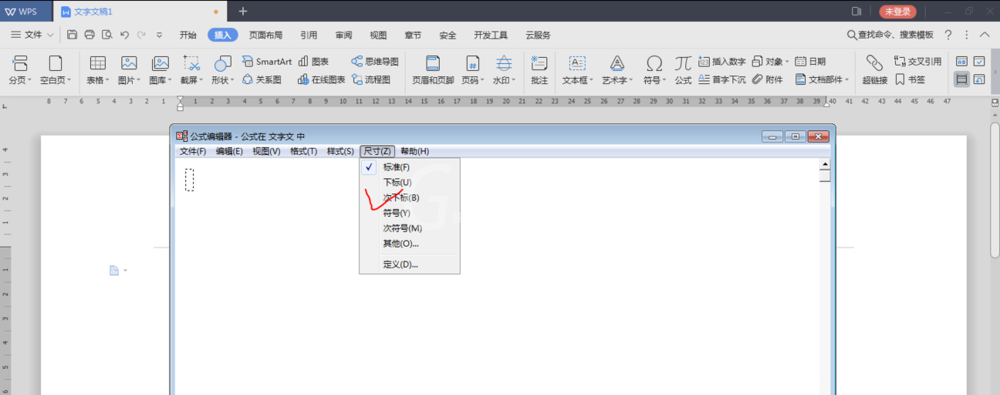
在窗口中进行公式编辑,空白处点击,退出公式编辑器,完成公式编辑。回到WPS窗口,点击公式,可再次回到公式编辑器窗口。
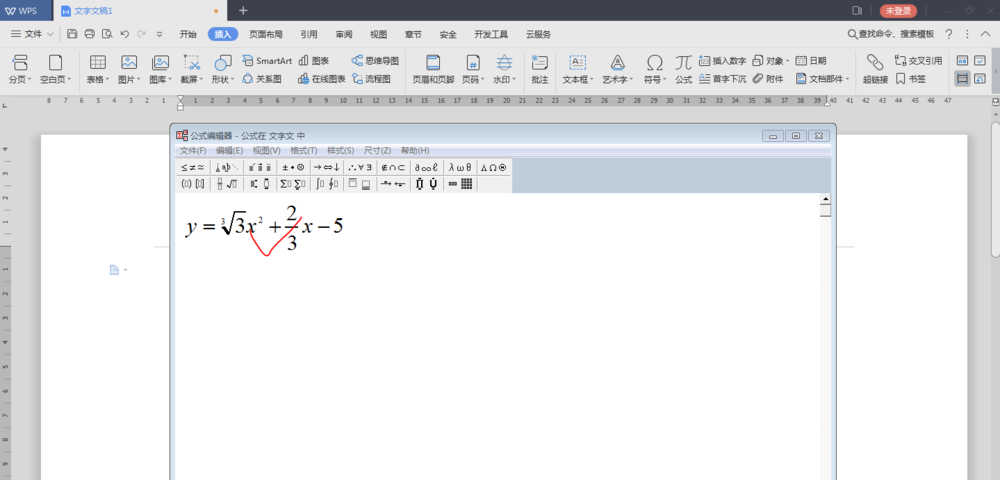
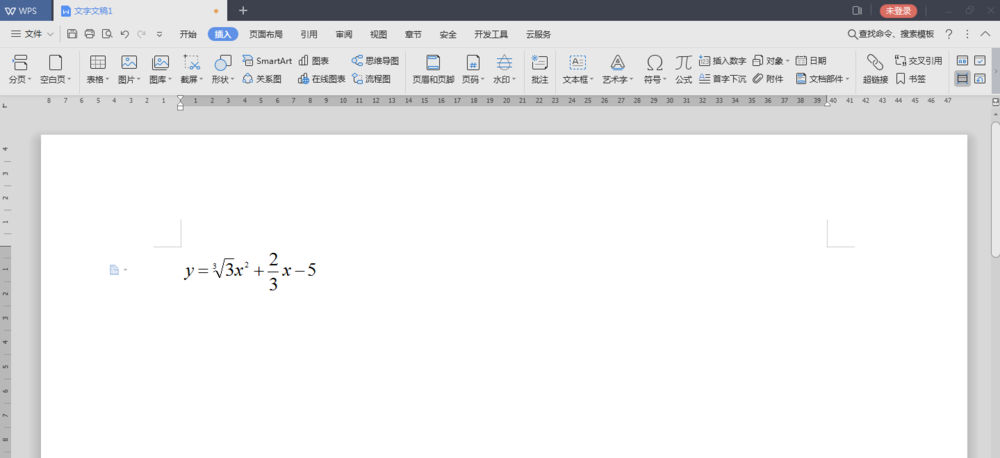
各位小伙伴们,看完上面的精彩内容,都清楚wps2019编辑公式的详细操作流程了吧!



























