钉钉电脑版删除缓存的详细步骤
时间:2022-10-26 17:21
长时间使用钉钉电脑版的用户,都会定期将缓存进行删除,下面就介绍下钉钉电脑版删除缓存的详细步骤,或许可以帮到大家。
钉钉电脑版删除缓存的详细步骤

我们先在电脑端双击打开钉钉软件,并且用手机扫一扫授权登陆。
然后我们在钉钉页面中找到右上角你头像狂点击一下。
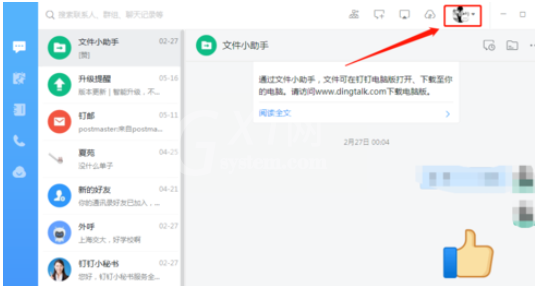
这时候我们在下拉菜单中找到系统设置
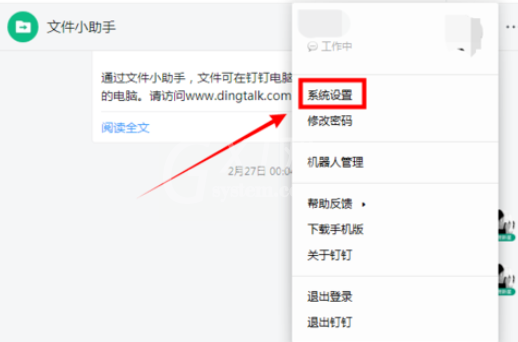
接着我们打开系统设置后我们直接翻滚到最底部。
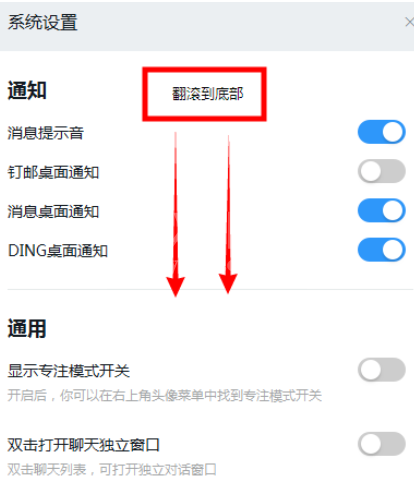
然后我们在其他页面找到清理缓存字样。
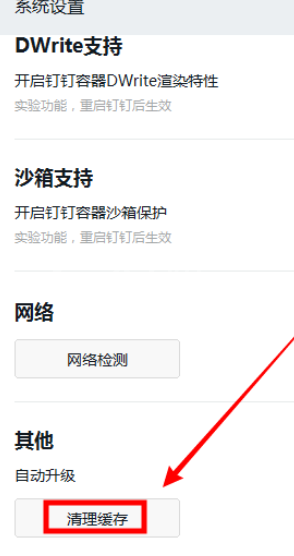
然后点击确定清理本地缓存。
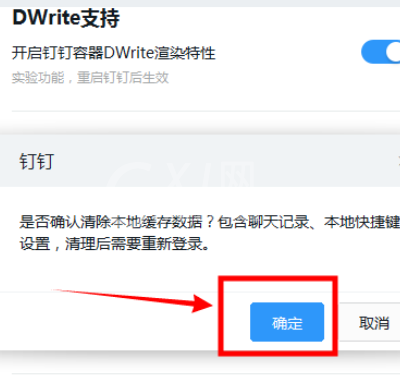
最后一步当我们按照上述步骤操作完成后,就会自动关闭钉钉软件,并且弹出登陆页面的时候就表示你已经完成清理缓存的操作了。
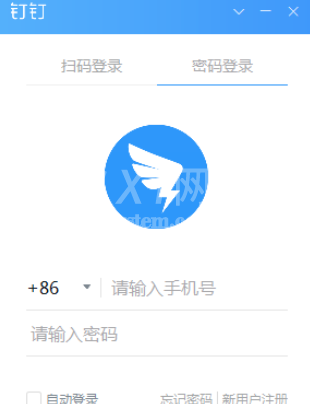
上文讲述的钉钉电脑版删除缓存的详细步骤,大家搜学会了吧!



























