wps2019开启护眼模式的操作教程
时间:2022-10-26 17:21
wps2019怎样开启护眼模式?熟悉wps2019软件是非常简单的,今天小编就分享了关于wps2019开启护眼模式的操作教程,有需要的朋友一起来看看吧!
wps2019开启护眼模式的操作教程

首先打开wps2019;

弹出的界面,点击新建;
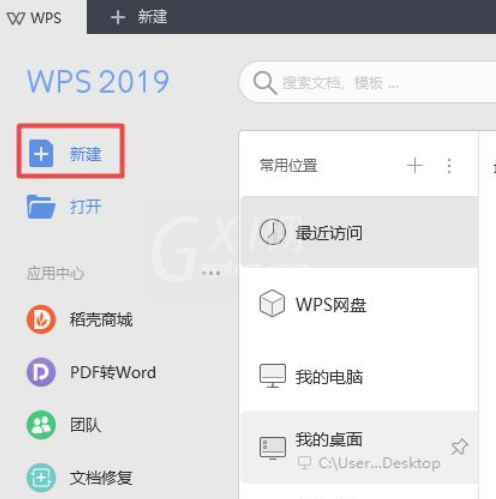
弹出的界面,点击表格,然后我们点击新建空白文档;
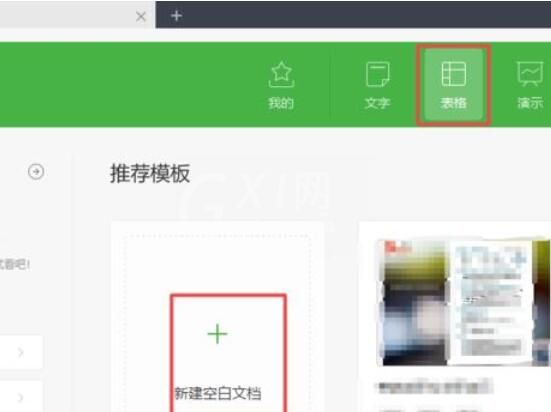
弹出的界面,点击视图;
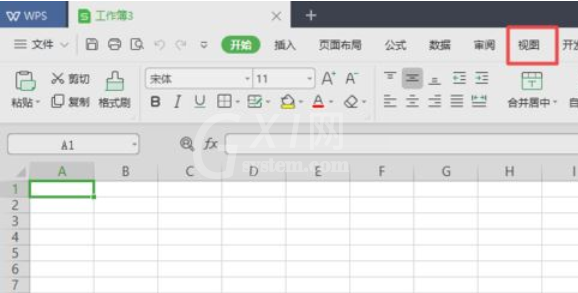
弹出的界面,我们就能看到护眼模式了,点击护眼模式;
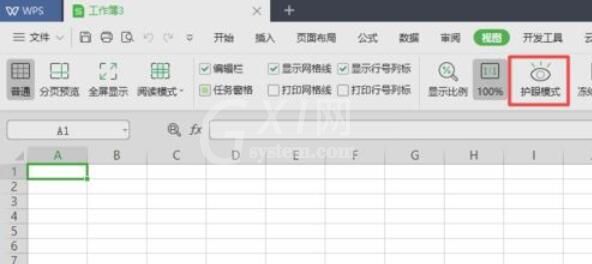
点击完成后,会发现护眼模式的按钮会暗下去;
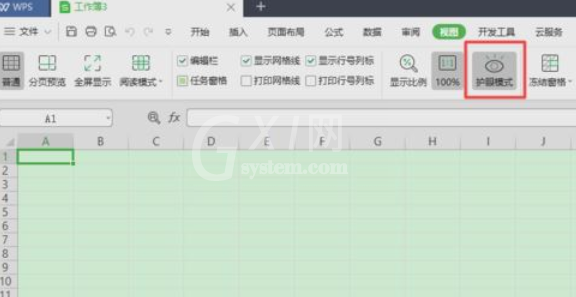
之后就可以看到文档中颜色变了,因为此时已设置好护眼模式了。
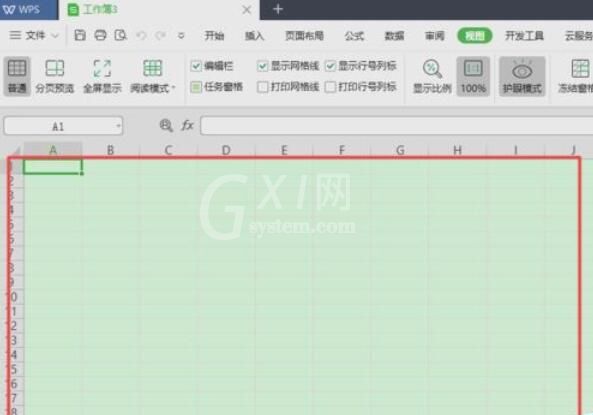
以上这里为各位分享了wps2019开启护眼模式的操作流程。有需要的朋友赶快来看看本篇文章吧。



























