wps2019文件插入椭圆形标注的操作教程
时间:2022-10-26 17:23
你们知道wps2019文件插入椭圆形标注吗?怎么样开启这项功能呢?对此感兴趣的用户可以随小编去下文看看wps2019文件插入椭圆形标注的操作教程。
wps2019文件插入椭圆形标注的操作教程

1、首先打开一个wps2019演示的文档;
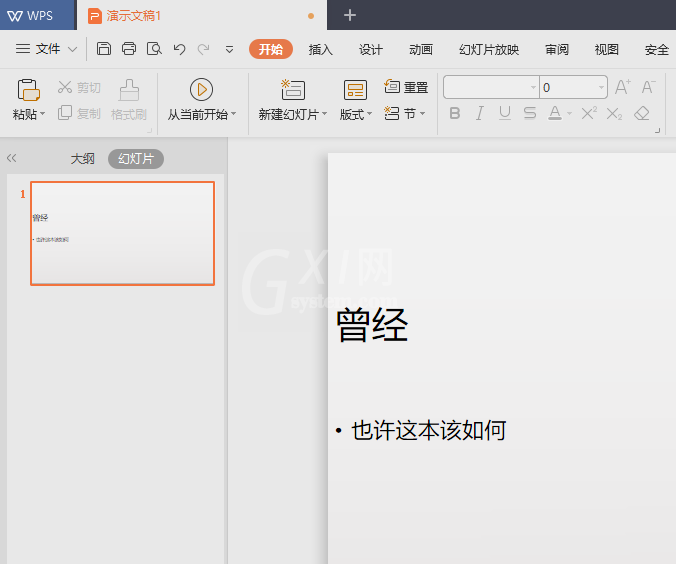
2、点击插入;
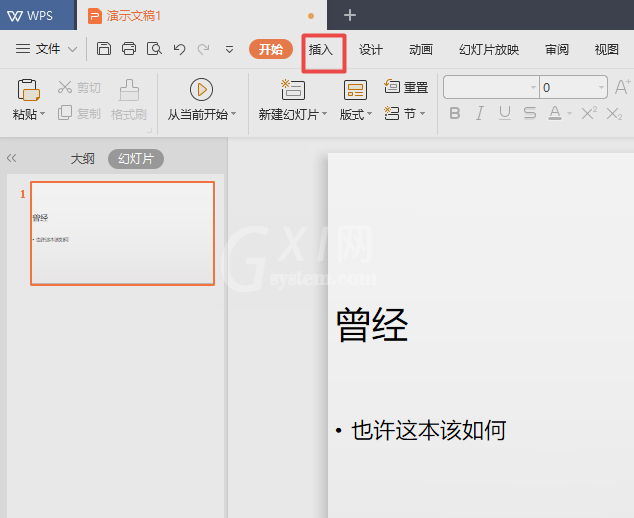
3、点击形状边上的下拉箭头;
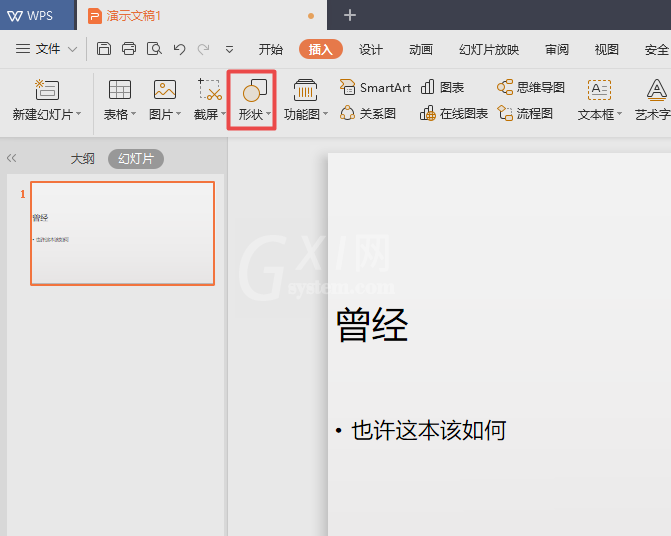
4、弹出的界面,点击椭圆形标注;
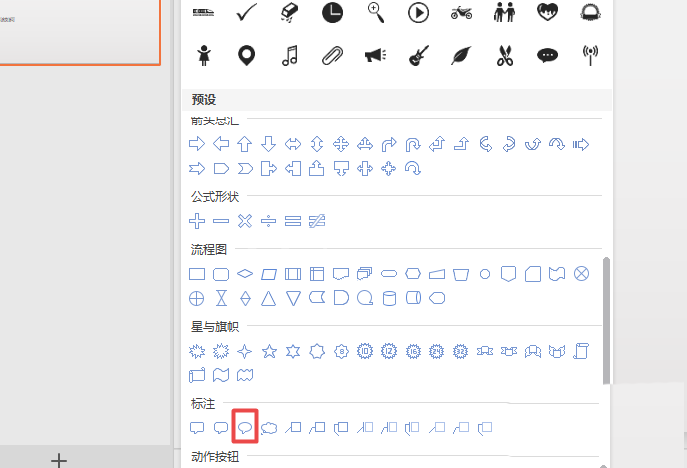
5、之后在文档中画上一个椭圆形标注;
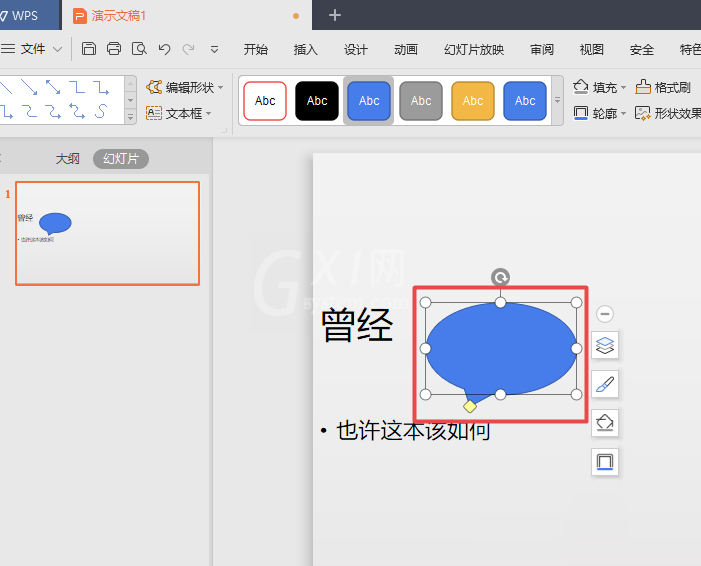
6、然后在椭圆形标注中输入内容,之后点击空白处;
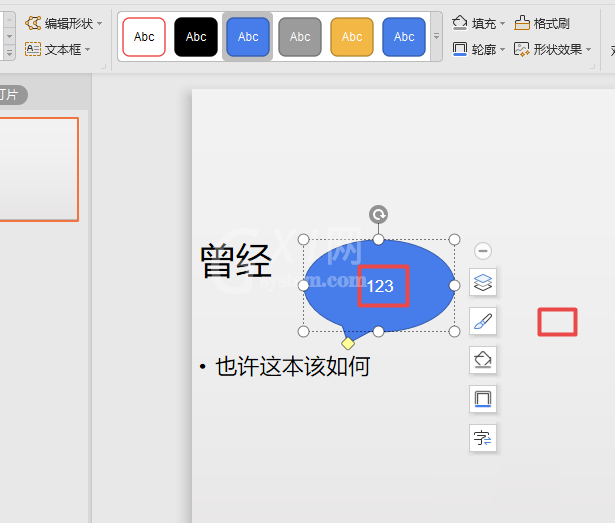
7、最终结果如图所示,这样就制作好一个椭圆形标注了。
以上这里为各位分享了wps2019文件插入椭圆形标注的相关操作方法。有需要的朋友赶快来看看本篇文章吧。



























