3Ds MAX两个物体中心对齐的操作教程
时间:2022-10-26 17:23
近日有一些小伙伴咨询小编关于在3Ds MAX两个物体中心对齐呢?下面就为大家带来了在3Ds MAX两个物体中心对齐的操作教程,有需要的小伙伴可以来了解了解哦。
3Ds MAX两个物体中心对齐的操作教程

首先打开3Ds MAX软件,新建一个圆柱体和一个圆锥体。
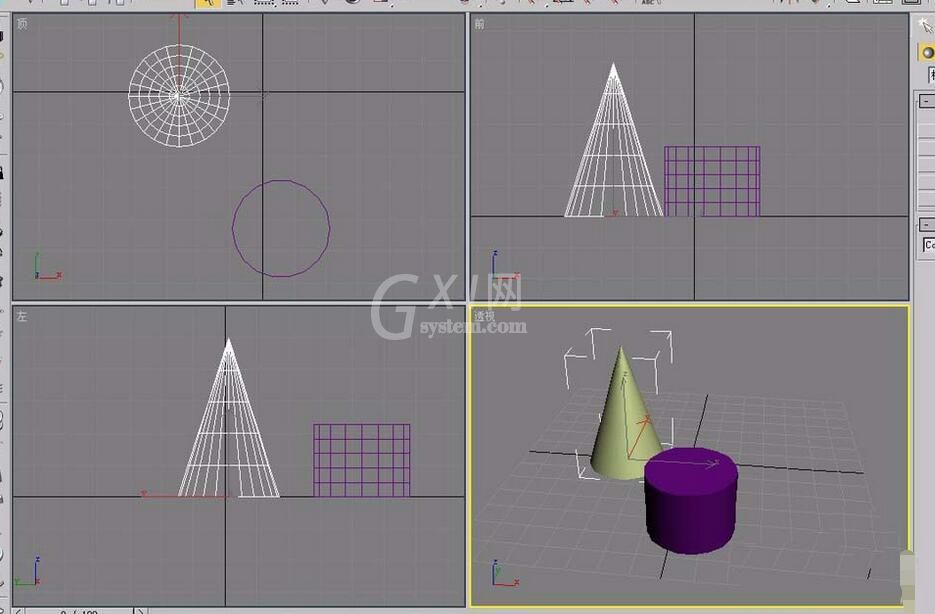
鼠标单击选中圆柱体。
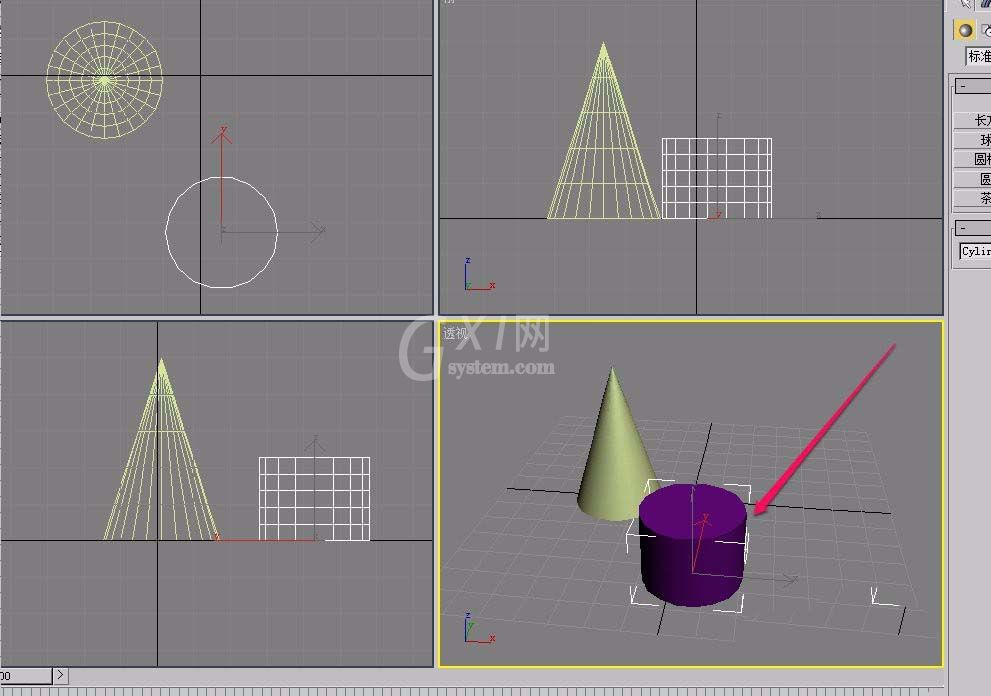
选择工具栏中的“对齐”按钮。
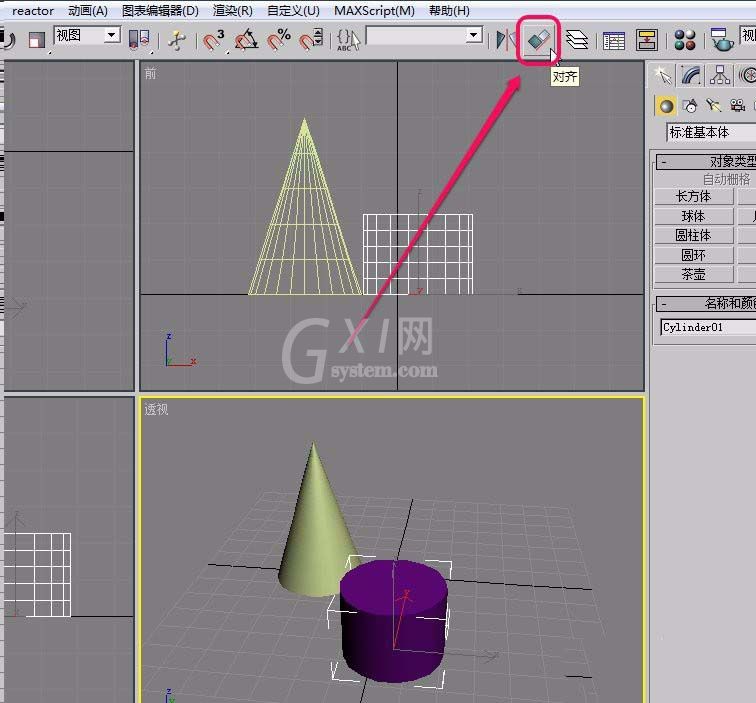
移动鼠标指针到圆锥体上面。当鼠标指针变成图示的形状后,单击鼠标。
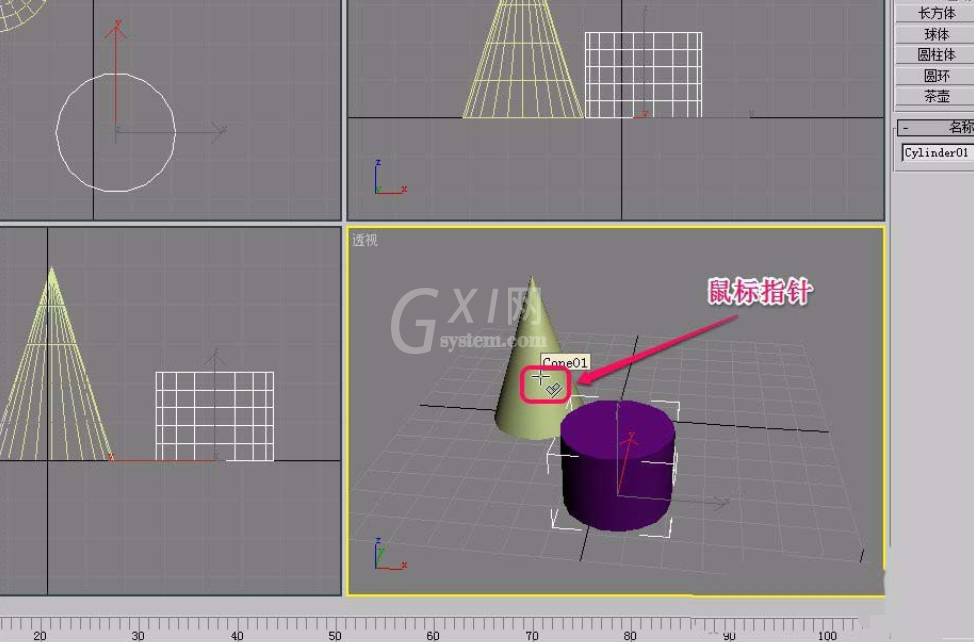
此时,软件弹出“对齐当前选择”对话框。
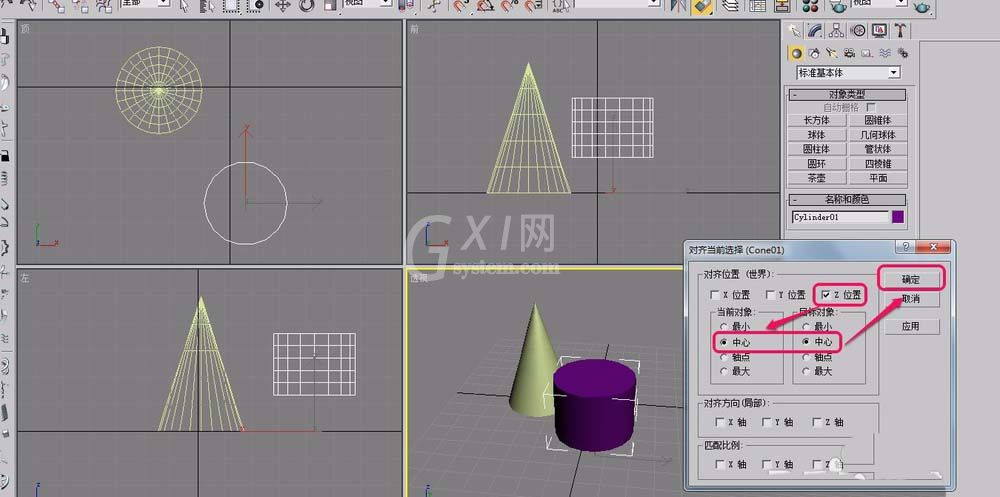
选择在z轴数值上的对齐,于是选择“对齐位置”中的“Z位置”。
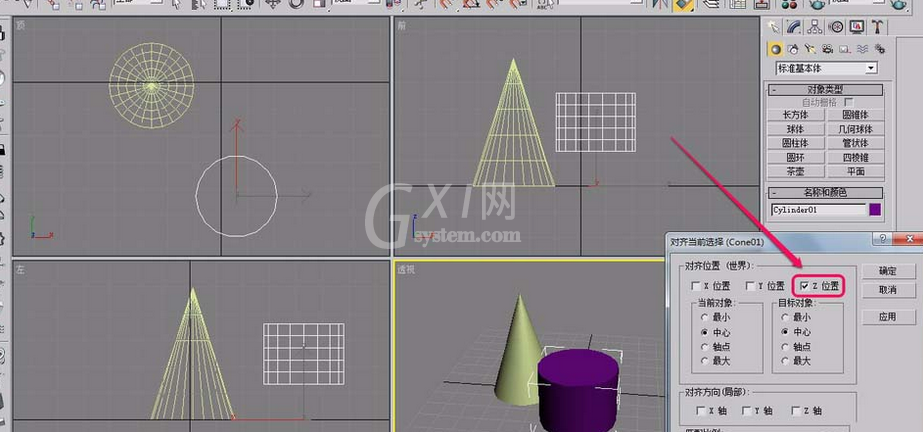
由于是要进行中心对齐,所以在“当前对象”和“目标对象”中都选择“中心”。
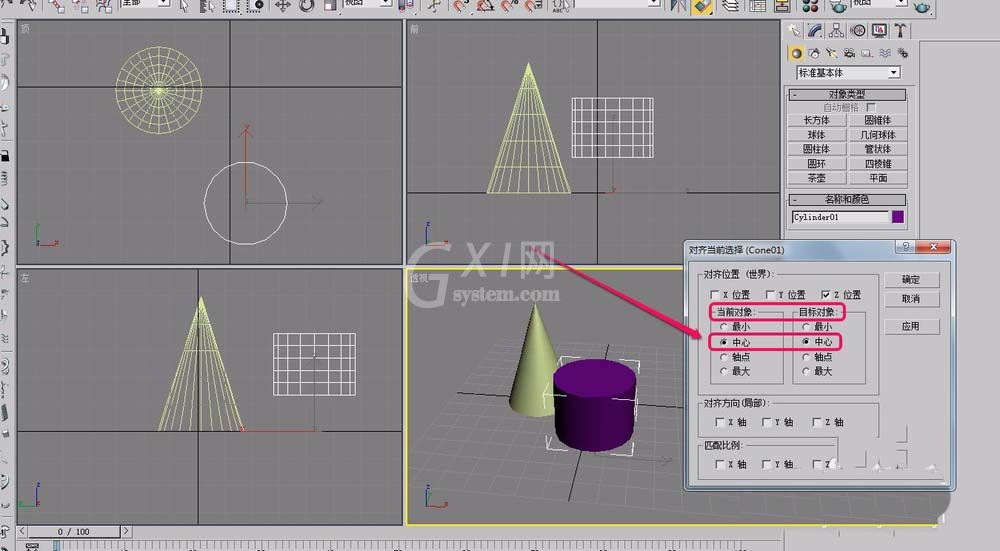
最后用鼠标单击“确定”按钮。
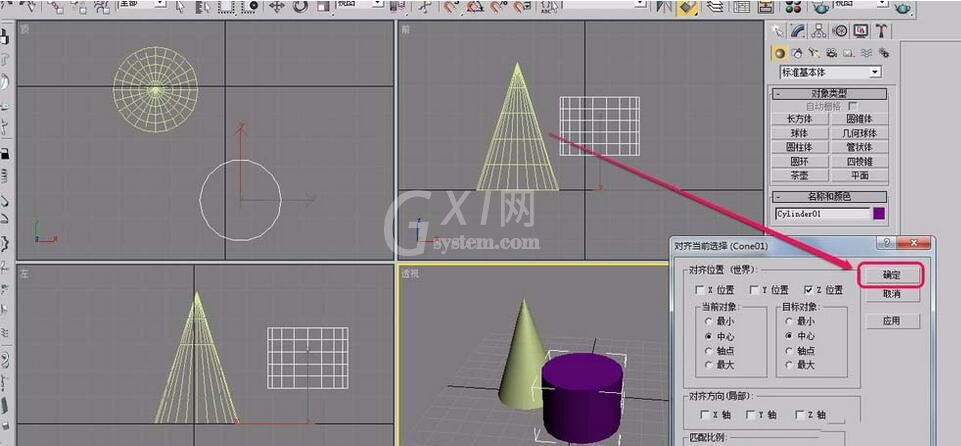
可以看到,圆柱体和圆锥体在Z轴方向上已中心对齐了。
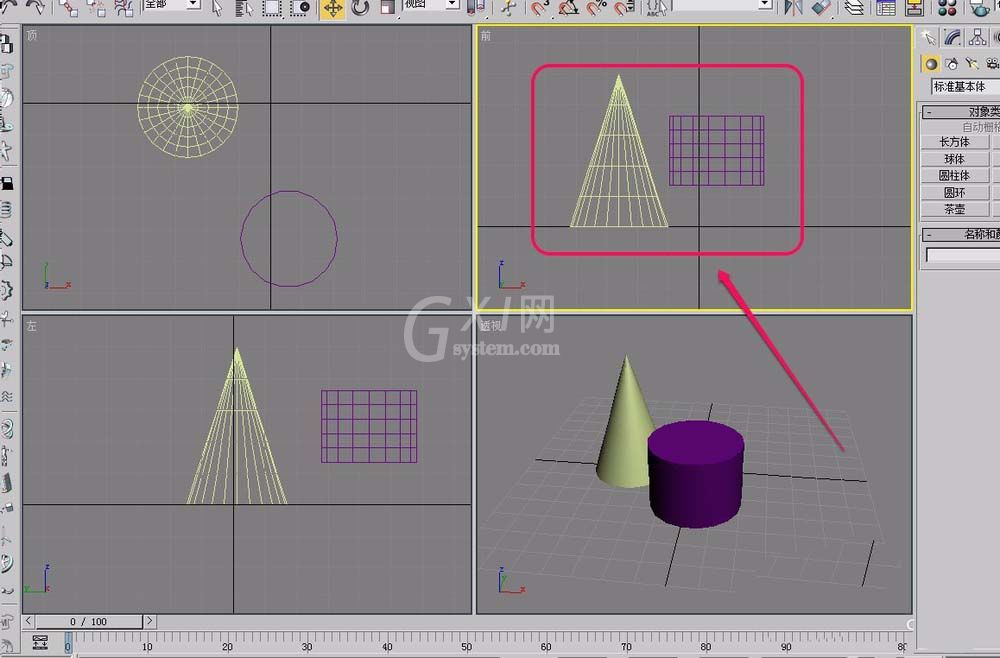
快来学习学习3Ds MAX两个物体中心对齐的操作教程吧,一定会帮到大家的。



























