会声会影导出MP4格式视频的操作教程
时间:2022-10-26 17:24
最近很多朋友咨询关于会声会影怎样导出MP4格式视频的问题,今天的这篇教程就来聊一聊这个话题,希望可以帮助到有需要的朋友。
会声会影导出MP4格式视频的操作教程

运行会声会影x9,将自己想编辑视频导入。点右健导入视频。

添加好视频后,就能对其进行编辑了,像是剪辑、添加字幕、调整尺寸等
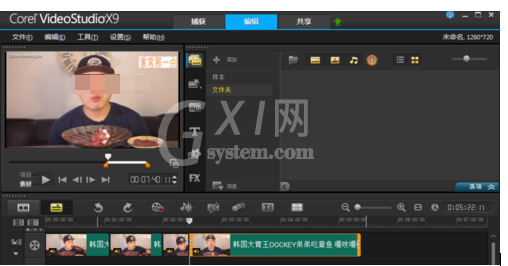
编辑好视频后,在会声会影界面的顶部打开“共享”,在“共享”中能看到多种视频输出格式,不过没有MP4格式。
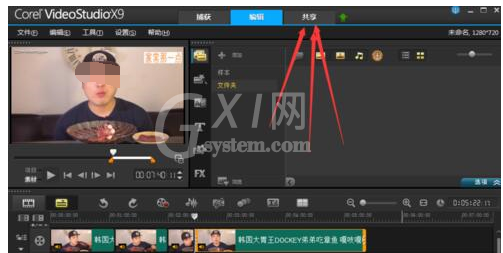
选中“自定义”,然后再点击下边的“格式”,在弹出的下拉窗口中就能看到MP4格式了,选中它
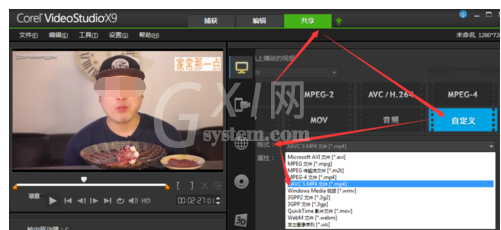
之后设置一下该视频的保存位置、名称等,设置完毕后点击“开始”即可。
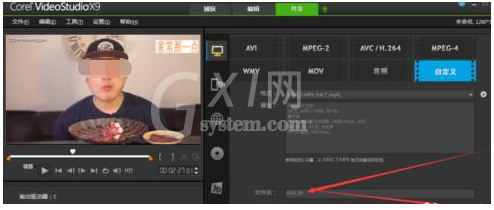
以上这里为各位分享了会声会影x9导出MP4格式视频的操作步骤。有需要的朋友赶快来看看本篇文章吧。



























