excel2010启用外部所有链接的详细操作方法
时间:2022-10-26 17:24
我们在使用excel2010的时候,excel2010怎样启用外部所有链接,各位伙伴们知道怎么使用吗?下文这篇教程就为各位带来了excel2010启用外部所有链接的详细操作方法。
excel2010启用外部所有链接的详细操作方法

1、首先打开excel2010;
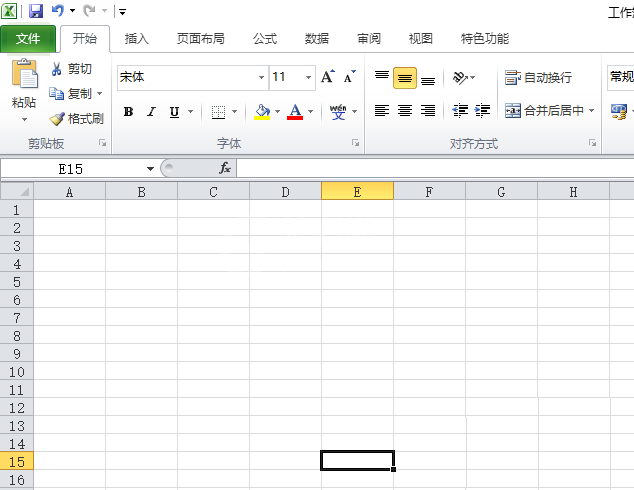
2、点击左上角的文件;
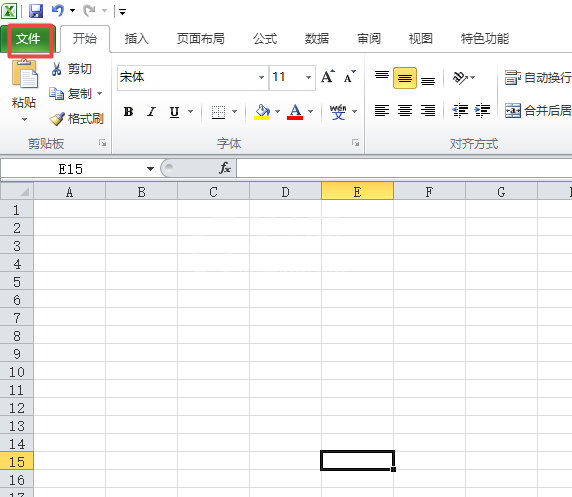
3、点击弹出界面中的选项;
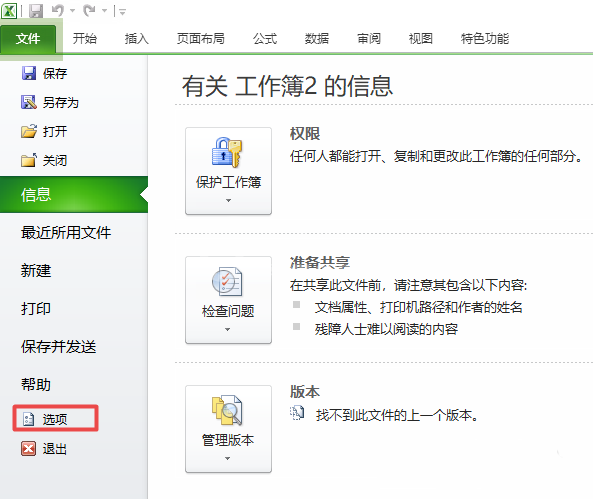
4、弹出的界面,点击信任中心;
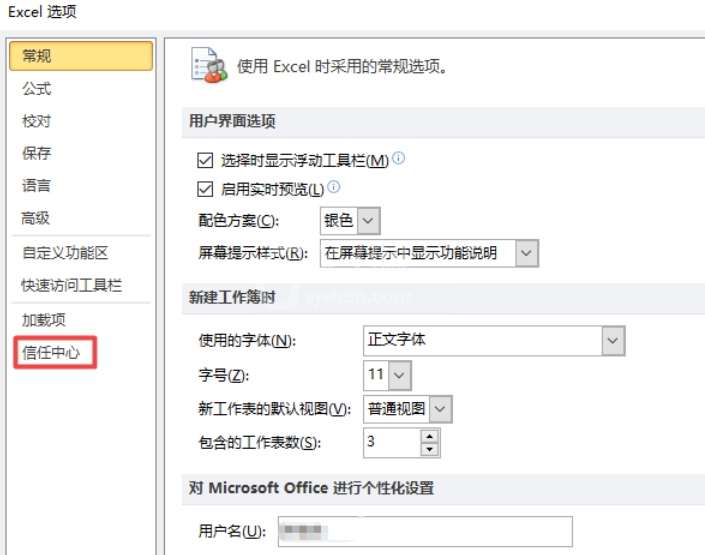
5、弹出的界面,点击信任中心设置;
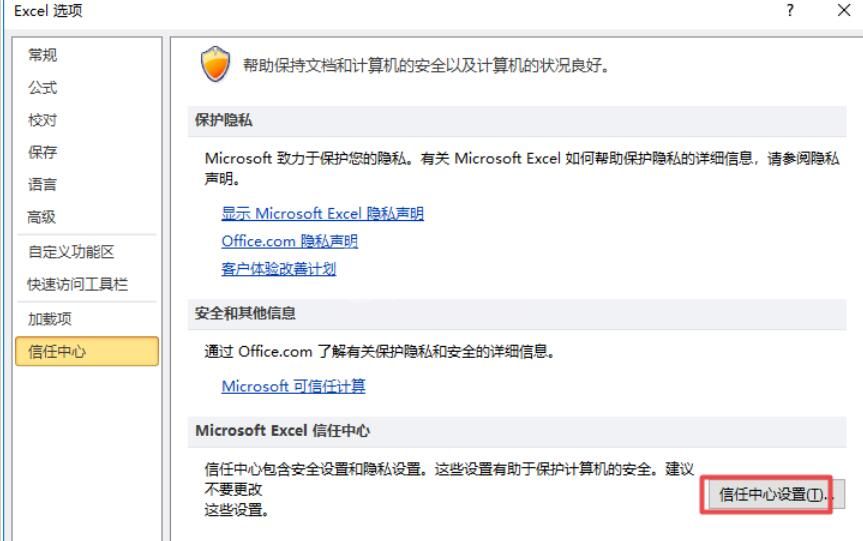
6、弹出的界面,点击外部内容;
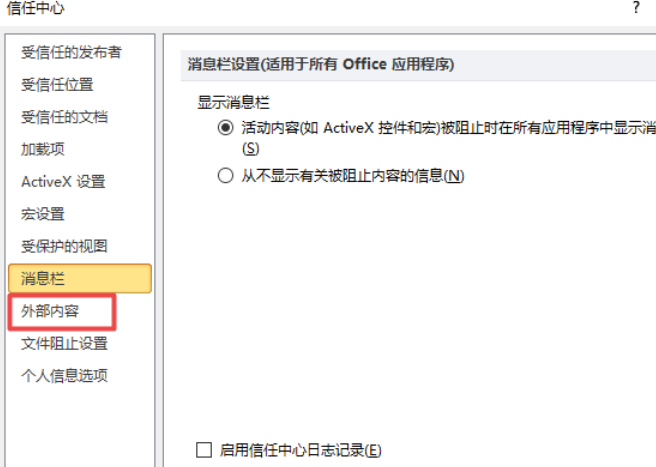
7、然后点击启用所有数据链接,之后点击确定即可。
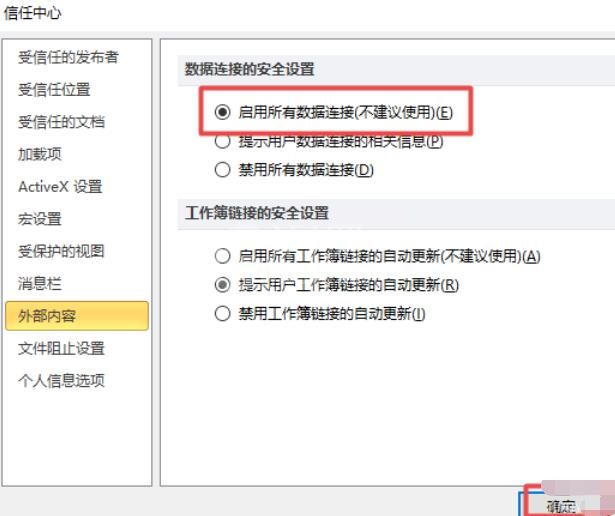
上文就讲解了excel2010启用外部所有链接的操作方法,希望有需要的朋友都来学习哦。



























