wps2019设置网络线的操作教程
时间:2022-10-26 17:24
很多的用户们刚刚接触wps2019,还不熟悉设置网络线是怎么使用的?今日在此篇文章内小编就为你们带来了wps2019设置网络线的操作教程。
wps2019设置网络线的操作教程

打开wps2019,点击上方工具栏中的【试图】,可以看到网格线没有被勾选,如图。
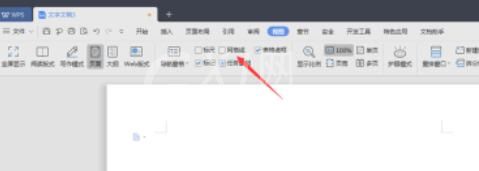
勾选网格线。
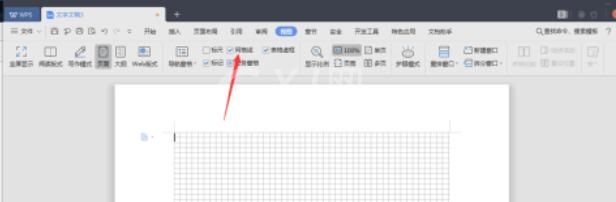
点击【页面布局】。
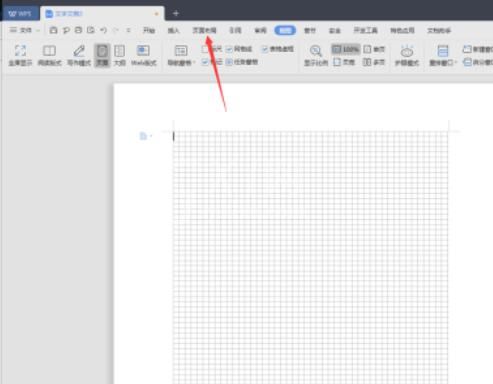
点击【对齐】。
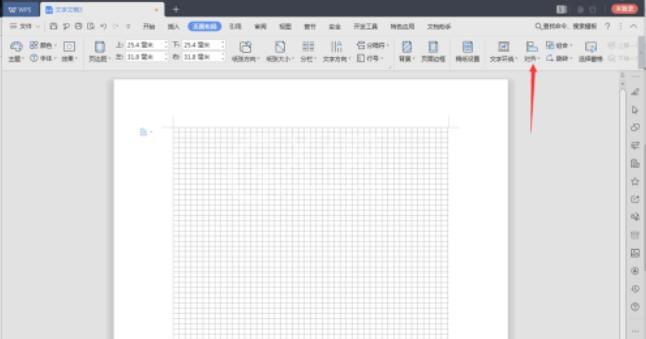
在下拉的菜单中点击【绘图网络】。
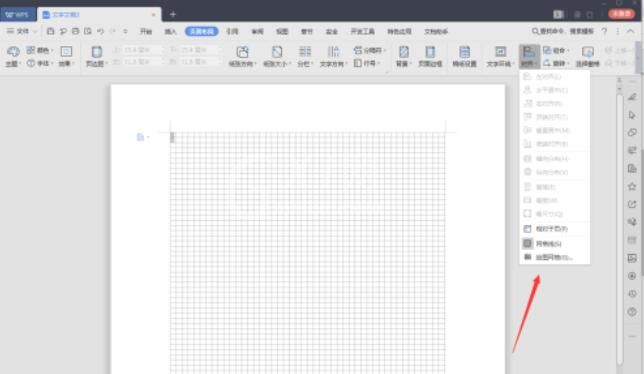
在弹出的窗口可以进行设置。
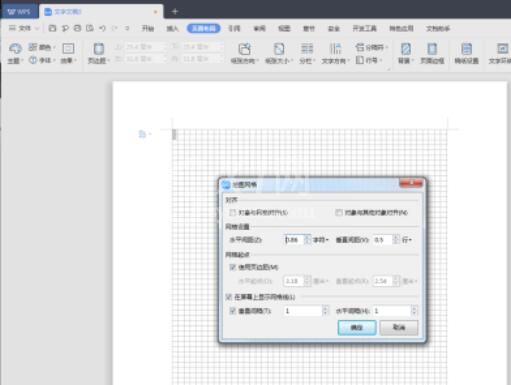
在设置完成之后点击【确定】即可。
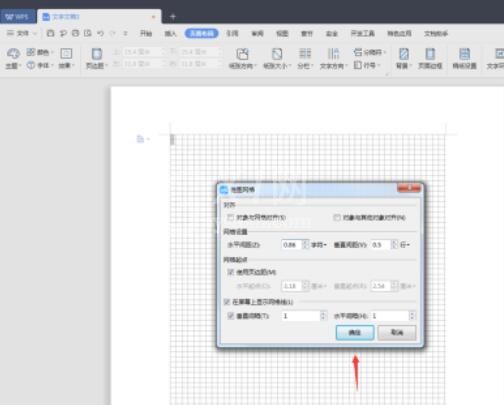
快来学习学习wps2019设置网络线的操作步骤吧,一定会帮到大家的。



























