ccleaner卸载程序的具体操作教程
时间:2022-10-26 17:24
相信许多伙伴还不了解ccleaner卸载程序的简单操作,不过没关系,下面就分享了ccleaner卸载程序的操作方法,希望感兴趣的朋友都来共同学习哦。
ccleaner卸载程序的具体操作教程

在桌面上可看到ccleaner图标,双击ccleaner图标,进入如图界面,在这个界面能看到“工具”选项
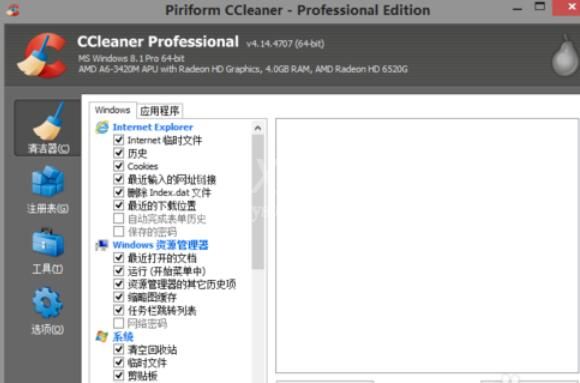
鼠标左键移到工具上,左键点击“工具”
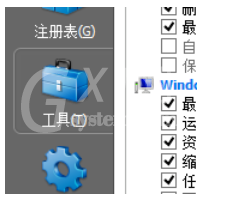
进入如下界面,能看到已安装的程序
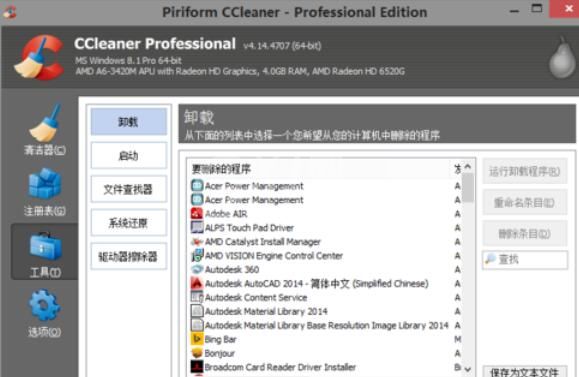
选择要卸载的程序,点击“运行卸载程序”
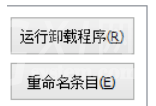
这里以百度为例,点击“确定”
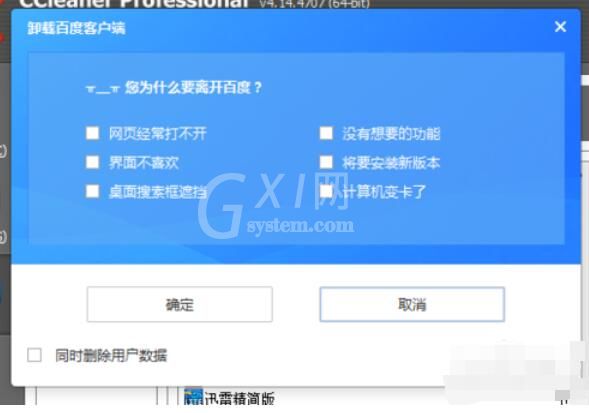
进入如下界面
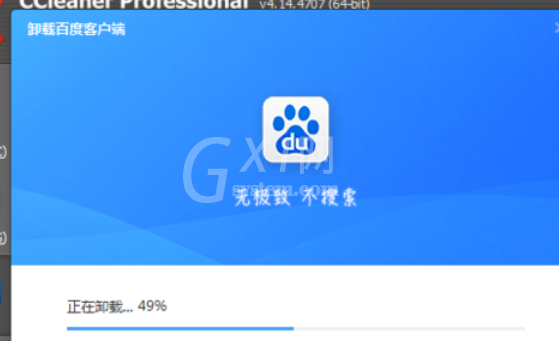
上文就讲解了使用ccleaner卸载程序的具体操作过程,希望有需要的朋友都来学习哦。



























