win7安装软件提示错误1935的处理教程
时间:2022-10-26 17:25
win7安装软件提示错误1935怎么办呢?估计有的新手用户还不太了解,而这里小编就分享了关于win7安装软件提示错误1935的处理教程,希望可以帮助到大家。
win7安装软件提示错误1935的处理教程

1、按win+r打开运行窗口,输入regedit,回车打开注册表,如图所示:
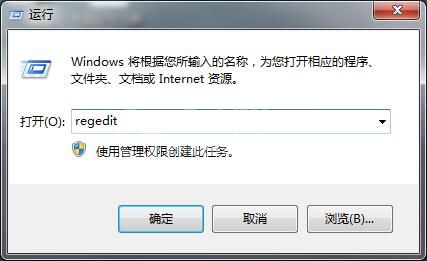
2、依次打开:HKEY_LOCAL_MACHINESYSTEMCurrentControlSetControl,在右侧找到并打开RegistrySize
Limit,(没有的话新建一个Dword(32位)值即可),如图所示:
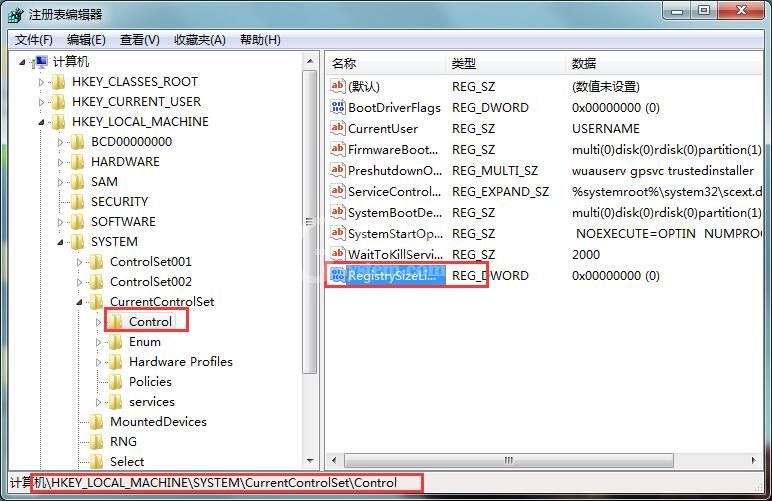
3、在界面中,将数值数据改为ffffffff,基数选择十六进制,然后点击确定即可,如图所示:
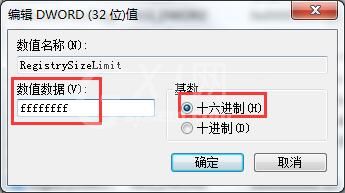
上文就讲解了win7安装软件提示错误1935的处理操作过程,希望有需要的朋友都来学习哦。



























