win7局域网看不到其他电脑的处理教程
时间:2022-10-26 17:25
很多朋友遇到了win7局域网看不到其他电脑的问题还束手无策,不过别着急,下面小编就分享win7局域网看不到其他电脑的处理教程,希望对你们有所帮助哦。
win7局域网看不到其他电脑的处理教程

1、鼠标点击开始图标,选择控制面板,如图所示:
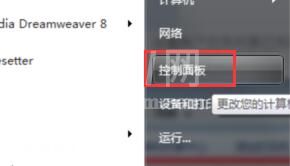
2、在界面中,点击网络和internet,在子界面中,选择查看网络计算机和设备,如图所示:
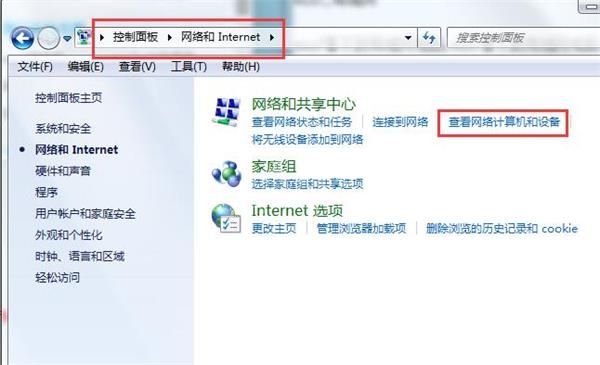
3、随后在窗口中,我们可以看到文件共享已关闭,点击这个选择启用网络发现和文件共享即可,如图所示:
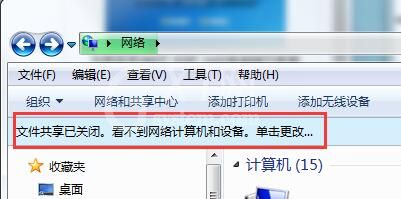
4、随后刷新即可看到其他的计算机了。
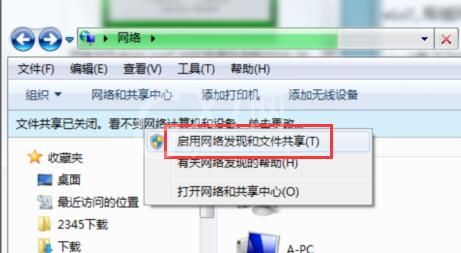
上文就讲解了win7局域网看不到其他电脑的处理操作内容,希望有需要的朋友都来学习哦。



























