Xshell卸载具体操作步骤
时间:2022-10-26 17:26
有时候使用Xshell时,因实际需求要将其卸载,怎么办呢?别急,下文就是关于Xshell卸载具体操作步骤,一起看看去吧。
Xshell卸载具体操作步骤

1、 打开控制面板 - 程序 – 卸载或更改程序中找到xshell,选中xshell,右击鼠标选择“卸载”;
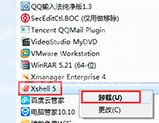
2、 在弹出的安装导向中,提示“是否要完全除去所选应用程序及其所有功能?”,点击“是”;
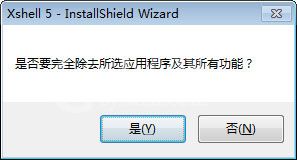
3、 接着会出现安装状态:Xshell安装程序正在执行所请求的操作,等待几分钟;
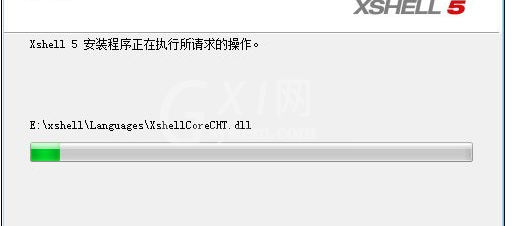
4、 操作完成后,会弹出卸载完成的提示,点击完成即可。
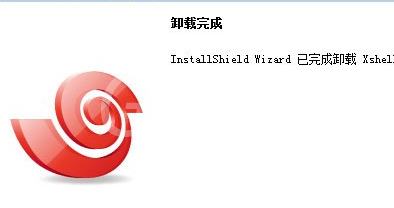
以上就是Xshell卸载具体操作步骤,都学会了吧。



























