鲁大师检测不到硬件温度的解决方法
时间:2022-10-26 17:26
你们知道鲁大师怎样检测不到硬件温度吗?怎么样使用这项功能呢?对此感兴趣的用户可以随小编去下文看看鲁大师检测不到硬件温度的解决方法。
鲁大师检测不到硬件温度的解决方法

首先下载 ComputerZ_HardwareDll.dll文件并保存好。右击鲁大师图标,在弹出菜单里选择“属性”
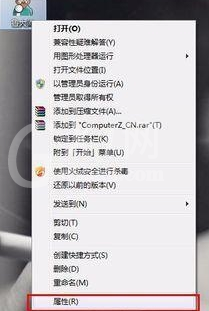
在弹出菜单里选择“打开文件位置”
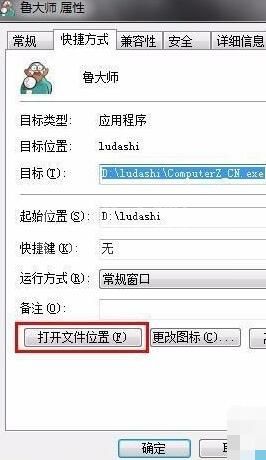
如图所示,就是鲁大师的安装目录
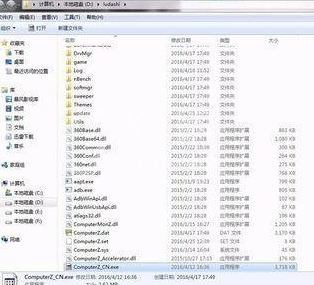
将ComputerZ_HardwareDll.dll 这个文件复制到鲁大师安装发的根目录下面,注意选择“移动和替换这个选项”
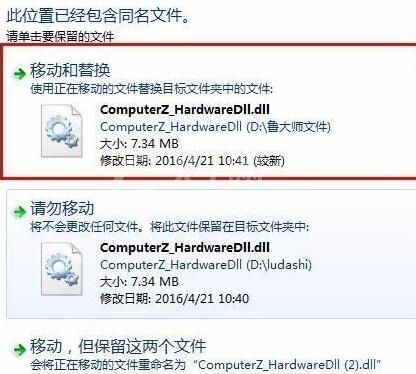
最后重启鲁大师即可。
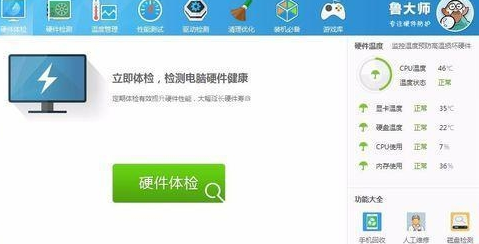
上文就讲解了鲁大师检测不到硬件温度的解决操作过程,希望有需要的朋友都来学习哦。



























