excel2013制作双坐标折线图的简单教程
时间:2022-10-26 17:27
相信excel2013有很多人使用,这里主要说的是excel2013制作双坐标折线图的简单教程,希望可以帮到有需要的人。
excel2013制作双坐标折线图的简单教程

首先选中excel中三行数据,包括文字。
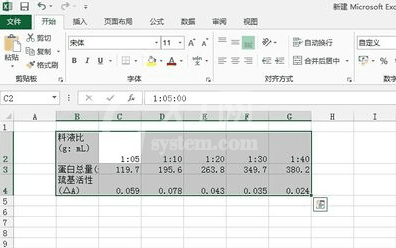
点击插入-图表框中选择折线图图形-下三角中选择带数据标记的折线图。
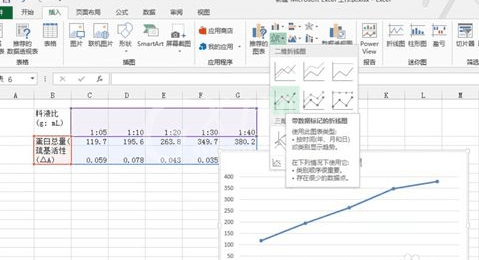
选中横坐标,右击某一个点,选择设置数据系列格式。
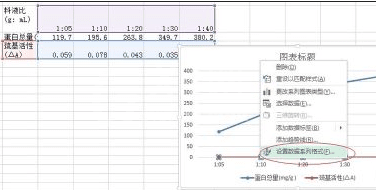
在弹出的右侧列表中选择次坐标轴。即生成双坐标折线图。
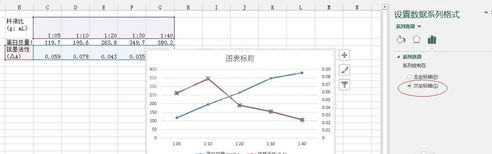
此时还能点击折线图右上方的加号,添加坐标轴标题,完成。
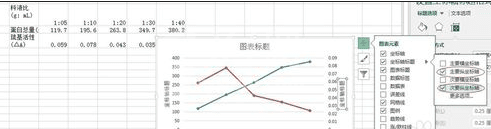
上文就讲解了excel2013制作双坐标折线图的操作过程,希望有需要的朋友都来学习哦。



























