excel2016自动填充公式的具体操作方法
时间:2022-10-26 17:27
最近不少朋友表示还不会在excel2016中自动填充公式的操作步骤,使用下面小编就带来了excel2016自动填充公式的具体操作方法哦,一起去看看吧。
excel2016自动填充公式的具体操作方法

首先打开一个新的excel2016.
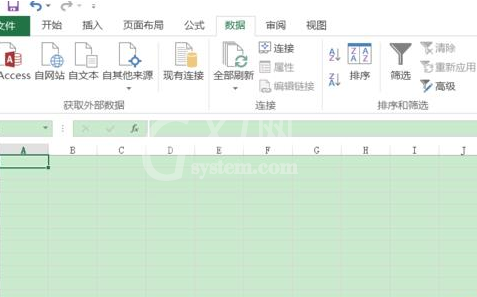
选择文件按钮。
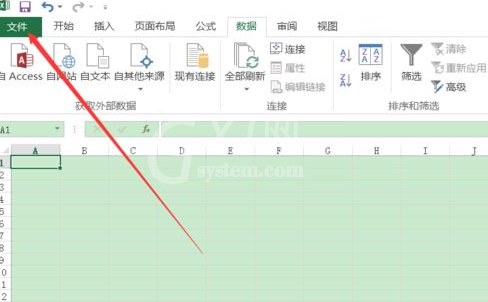
在文件中找到选项选择卡。
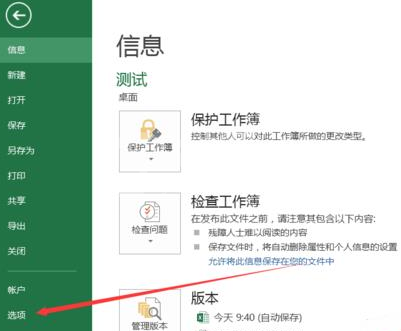
找到高级按钮,进入高级选项。
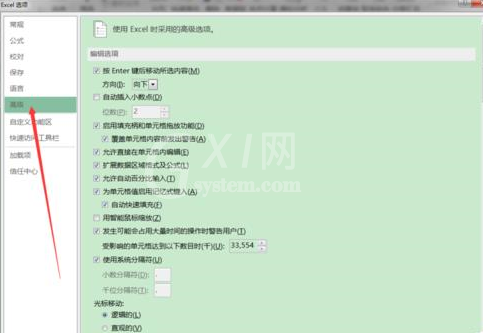
在右侧找到“扩展数据区域格式及公式”并勾选。
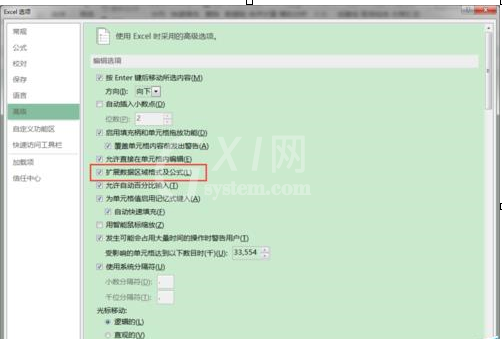
在工作表的最后一行添加新的数据,当选择该行的E8单元格时,excel将上一行的公式扩展到该单元格
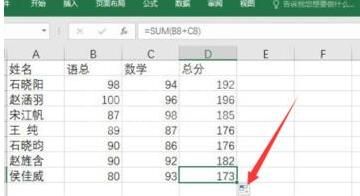
以上这里为各位分享了excel2016自动填充公式的具体操作过程。有需要的朋友赶快来看看本篇文章吧。



























