excel2016替换图片的操作步骤
时间:2022-10-26 17:27
最近一些用户们在使用excel2016的时候,不熟悉其中替换图片的操作步骤?今日在这里就为你们带来了excel2016替换图片的详情介绍。
excel2016替换图片的操作步骤

先点击图片进行选中。
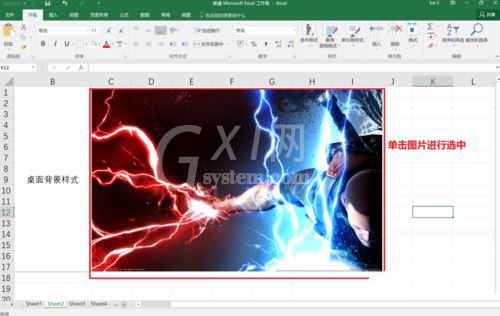
点击菜单栏中图片工具下面的格式,如下图红框所示。
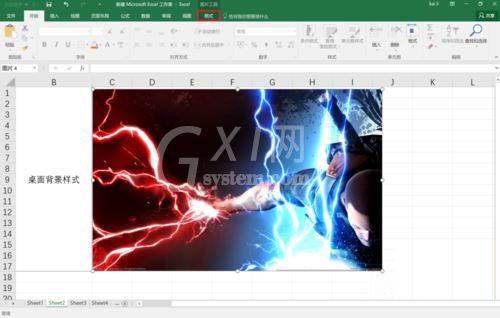
点击红框中的更改图片右下角的小三角,再在弹出菜单中点击“来自文件”
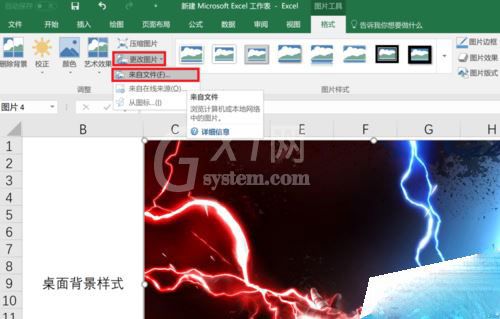
通过弹出的对话框,选择好想替换成的图片,然后点击插入。
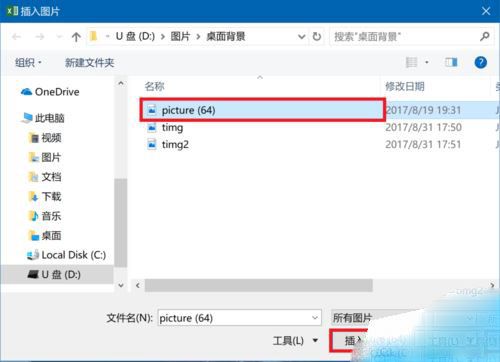
然后可以看到图片已经替换完成,而且其格式仍然保持不变,不需做任何调整。
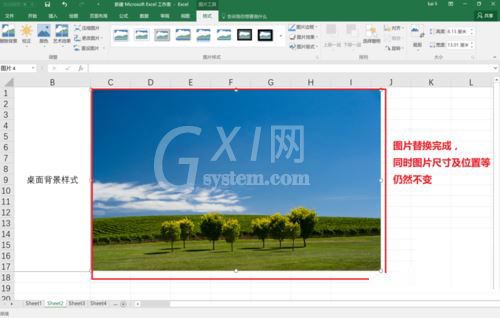
以上这里为各位分享了excel2016替换图片的操作过程。有需要的朋友赶快来看看本篇文章吧。



























