Lightroom导出保存预设的操作步骤
时间:2022-10-26 17:28
近日有一些小伙伴咨询小编关于在Lightroom怎样导出保存预设呢?下面就为大家带来了在Lightroom导出保存预设的操作步骤,有需要的小伙伴可以来了解了解哦。
Lightroom导出保存预设的操作步骤

首先打开lightroom软件,在右上角找到“修改照片”

进入“修改照片”选项,在左侧能看到“预设”,在“预设”里找到自己要导出的预设文件
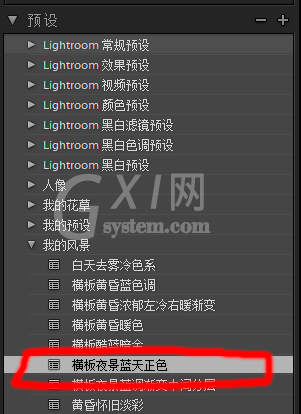
在硬盘里建立一个专门为保存预设的文件夹,并且取号名字,在文件夹里在进行分类,这样未来在导入预设时比较好找,分类名字与你LR预设里面的文件夹相同!
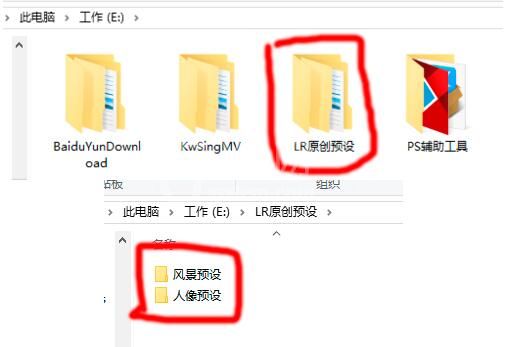
现在在lightroom里选中自己要导出的预设点击右键,选取导出
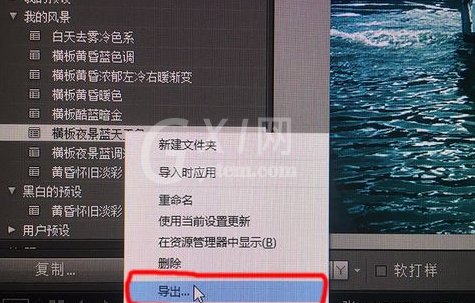
弹出对话框,选取保存的相关文件夹,在文件名这儿打上与你预设一样的名字,以便能知道是什么预设!
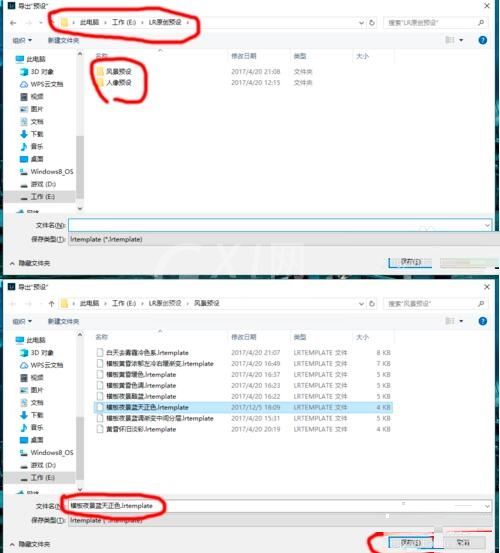
最后到你的硬盘文件夹里查看此预设是否已导出了!
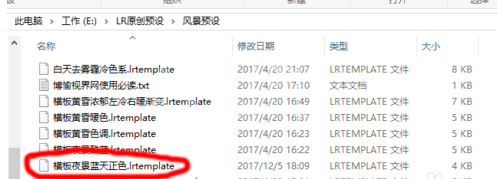
以上这里为各位分享了Lightroom导出保存预设的操作步骤。有需要的朋友赶快来看看本篇文章吧。



























