word2013插入及编辑数学公式的操作教程
时间:2022-10-26 17:28
亲们想知道word2013怎样插入及编辑数学公式的操作吗?下面就是小编整理的word2013插入及编辑数学公式的操作教程,赶紧来看看吧,希望能帮助到大家哦!
word2013插入及编辑数学公式的操作教程

首先打开microsoft office2013中的组件之一word,再在word中打开要进行编辑的文档。
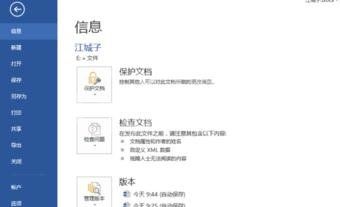
内置对象公式:
点击菜单栏中【插入】选项卡,然后点击工具栏文本组中的【对象】→【对象(J)】
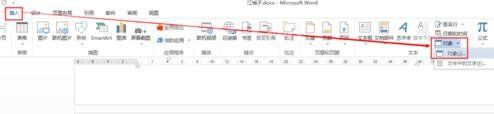
在【对象】对话框中点选【microsoft 公式3.0】,然后点击对话框中【确定】
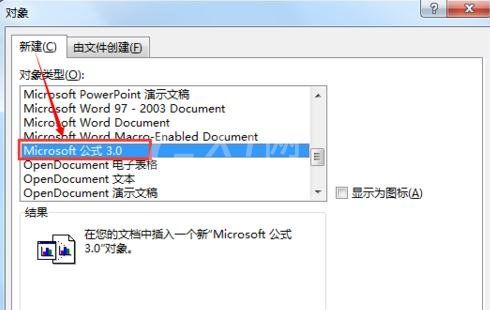
然后就会弹出 公式3.0编辑器,使用该编辑器可以编辑绝大部分公式,如图;调整公式尺寸只能通过拉伸公式的四个角。

word自带公式编辑功能:
点击菜单栏中的【插入】选项卡,然后在【符号】组中点击【公式】→【插入新公式】
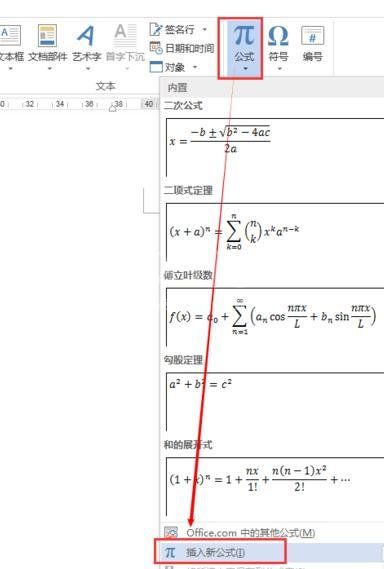
再在菜单栏会出现新的一栏【公式工具】,然后就能使用【公式工具】下方工具栏中的工具插入和编辑公式。
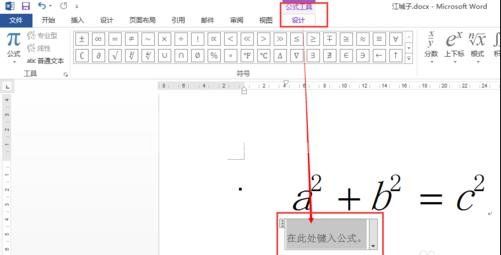
使用word自带公式编辑功能的一个好处是能对插入的公式直接进行编辑,比如更改字号、样式和样色等。
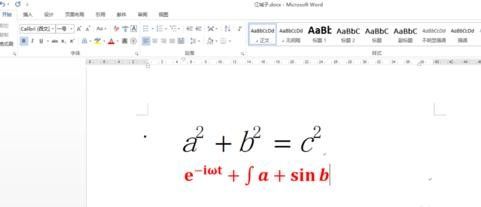
上文就讲解了word2013插入及编辑数学公式的详细操作过程,希望有需要的朋友都来学习哦。



























