word2010设置保护色的操作教程
时间:2022-10-26 17:28
当我们在使用word2010的时候,怎样设置保护色,有些朋友还不熟悉操作方法?下面一起去看看word2010设置保护色的操作教程,相信你会喜欢的。
word2010设置保护色的操作教程

点击【桌面】→【右键】→【个性化】→【窗口颜色】。
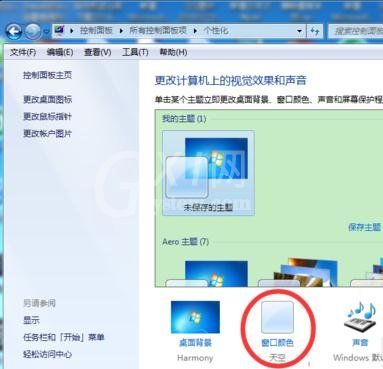
点击【窗口颜色】后进入如下画面,选择【高级外观设置】。
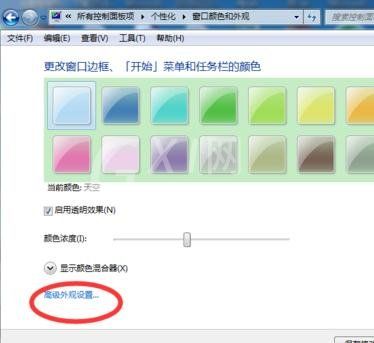
点击【高级外观设置】后进入如下画面,选择【颜色】→【其他】。
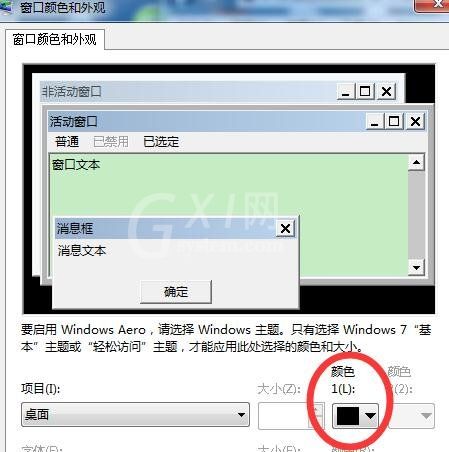

将色调改为:80。饱和度:120。亮度:205→添加到自定义颜色→在自定义颜色选定该颜色,应用确定就行了。

打开word2010发现界面生了变化。

以上这里为各位分享了word2010设置保护色的方法。有需要的朋友赶快来看看本篇文章吧。



























