Xshell进行分页的详细步骤
时间:2022-10-26 17:29
刚入手Xshell的用户,想要进行分页可不清楚如何操作?现在就跟着小编一起来看一下Xshell进行分页的详细步骤吧。
Xshell进行分页的详细步骤

1、打开Xshell,点击“窗口”栏,选择“新建窗口”,此时软件会弹出一个新的窗口,这样就完成新窗口的创建;
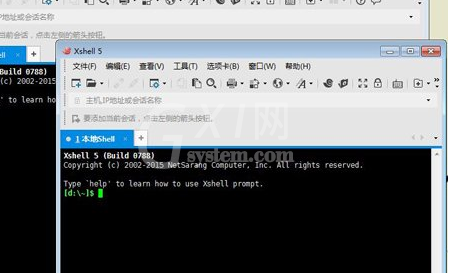
2、窗口分页就想在WORD中分页一样的效果,具体操作:在工具栏中选择“新选项卡组”,在选择栏中选择右、底部、左、顶,四个选项,点击之后即可自动分页。
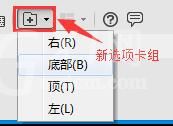
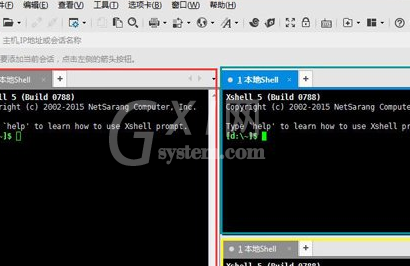
以上就是Xshell进行分页的详细步骤,很简单吧。



























