win10系统禁用粘滞键的操作过程
时间:2022-10-26 17:29
当前有的win10系统用户表示想禁用粘滞键,可有不了解相关的操作,很苦恼,那么win10系统怎么禁用粘滞键呢?今天为大家分享win10系统禁用粘滞键的操作过程。
win10系统禁用粘滞键的操作过程

1、按下Win+I组合键,再打开的设置界面,点击“轻松访问”。如图所示:
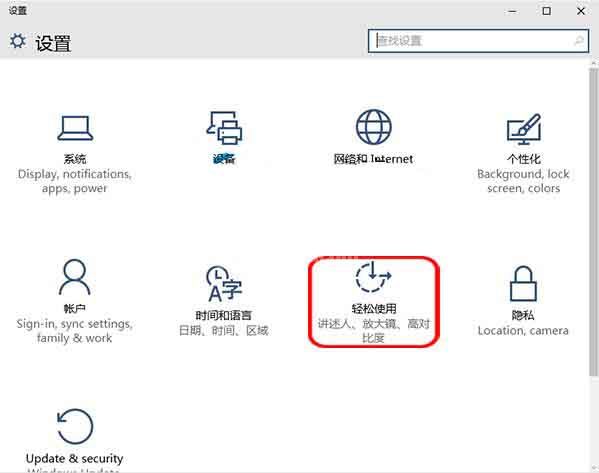
2、在轻松使用界面,点击左侧“键盘”,在右侧窗口找到粘滞键项目,使用鼠标拖动黑色小点至“关”即可。如图所示:
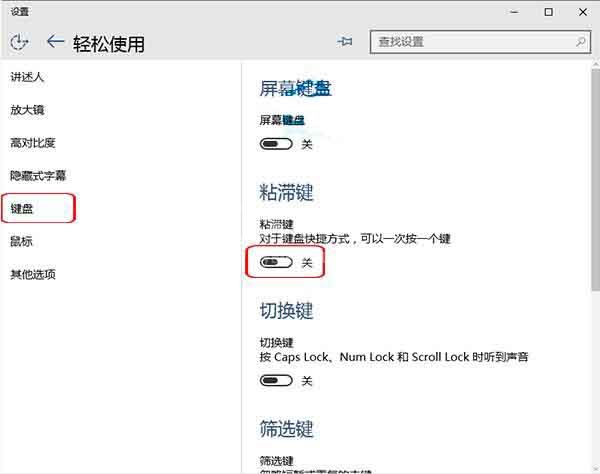
以上这里为各位分享了win10系统禁用粘滞键的操作过程。有需要的朋友赶快来看看本篇文章吧。



























