win10系统设置消息免打扰时间的操作教程
时间:2022-10-26 17:30
部份新手小白使用win10系统却还不会设置消息免打扰时间,不过没关系,下面笔者就分享了win10系统设置消息免打扰时间的操作教程,希望感兴趣的朋友都来共同学习哦。
win10系统设置消息免打扰时间的操作教程

1、在搜索框中,输入“组策略编辑器”,点击顶部“编辑组策略”;如图所示:
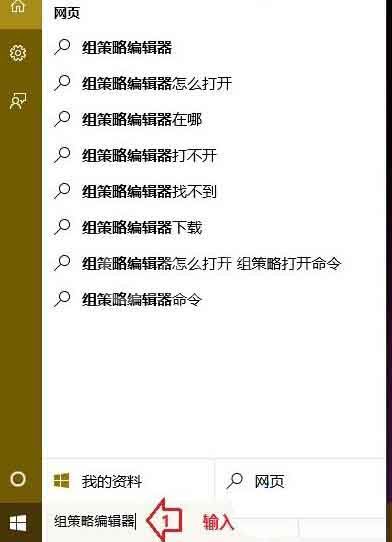
2、在本地组策略编辑器窗口依次展开用户配置-》管理模板-》“开始”菜单和任务栏-》通知,先点击选中“通知”,然后在右侧窗口,就可以看到“设置每日的免打扰时间开始时间”和“设置每日的免打扰时间结束时间”,先后分别双击打开设置窗口,这里以第一项为例;如图所示:
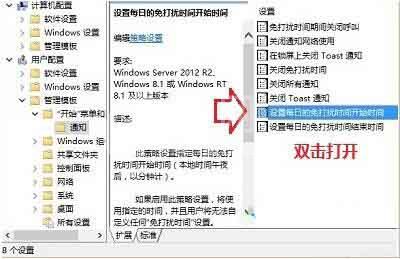
3、在设置每日的免打扰时间开始时间窗口,先点击选择“已启用”,然后设置开启时间(以分钟计),然后点击底部“确定”即可。如图所示:
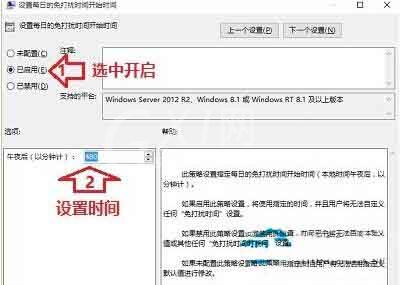
温馨提示:想要取消时,还原成“未配置”或“已禁用”即可。
上文就讲解了win10系统设置消息免打扰时间的操作内容,希望有需要的朋友都来学习哦。



























