Xshell删除历史记录的具体步骤
时间:2022-10-26 17:30
长时间使用Xshell,就会出现历史记录太多的情况,那就清理一下吧,下文就是Xshell删除历史记录的具体步骤,一起来了解一下吧。
Xshell删除历史记录的具体步骤

1、打开Xshell,然后点击“工具”,选择“选项”;
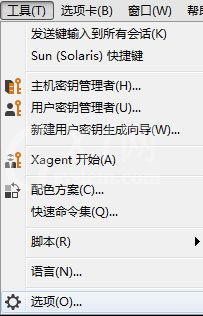
2、在弹出的对话框中选择“常规”,点击“清除”;
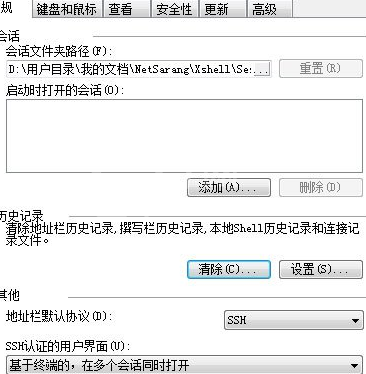
3、在弹出的“清楚历史记录”中勾选地址栏历史记录、撰写栏历史记录、搜索关键字历史记录、本地shell历史记录、连接日志;

4、然后点击“清除”即可。
以上就是Xshell删除历史记录的具体步骤,赶紧切试试吧。



























