word2013调大字符间距的操作方法
时间:2022-10-26 17:31
各位使用word2013的同学们,你们知道怎么调大字符间距吗?在这篇教程内小编就为各位呈现了word2013调大字符间距的操作方法。
word2013调大字符间距的操作方法

首先选中自己要修改的文章内容,之后单击下图所示的红框箭头位置;
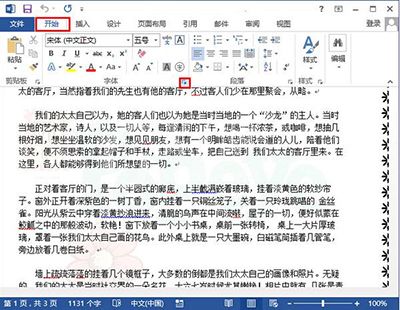
在弹出来的界面里,切换到高级选项卡,之后把间距改为“加宽”,磅值修改为“5”;
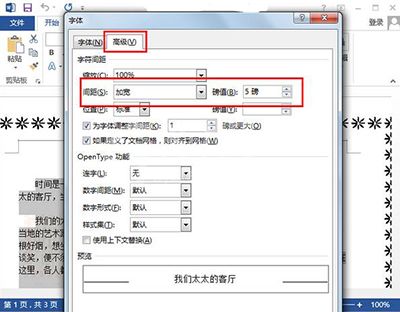
随后单击确定返回word界面,就能看到所有的文章内容都已调好了空隙。
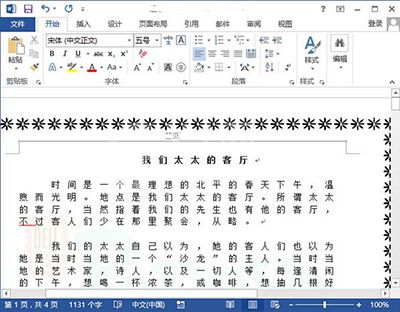
上文就讲解了word2013调大字符间距的简单操作过程,希望有需要的朋友都来学习哦。



























